Go to Admin > Settings > Ingredients > Default Selling Price Rules
What is a Pricing Rule?
Pricing Rules allow you to create “rules” for how ingredients are priced and automatically adjusted as the cost of goods fluctuates over time.
RULES ARE NOT MANDATORY TO SETUP, THIS IS AN ADDITIONAL FEATURE. YOU CAN JUST SETUP A SELLING PRICE WITH NO RULE.
If certain conditions change in your dispensary, the price will update automatically for you.
When you apply a price rule to many ingredients, you can then change the price rule and it will change the price of all the ingredients associated with the pricing rule.
An example would be your pricing rule is set at a 200% markup. If you change the pricing rule from 200% to 250%, all the herbs associated with that rule will change to a 250% markup, and you will not have to change them individually.
Types of Pricing Rules
There are 4 different types of Rules you can set
1. Exact Price
You can set the exact price you want to charge.
Example: I want to charge $0.25 per gram always. This type of rule does not use cost of goods to determine the selling price and it will never change the selling price of the ingredient based on cost of goods. It will remain fixed, unless you change the pricing rule to a different price.
2. Margin
You can specify the margin you want to earn. A margin refers to your total gross profit as a percentage of the total selling price. Example: Your cost of goods is 10 cents a gram, and your selling price is $1.00. This means you will have a 90% margin. You are earning 90 cents out of the $1.00 selling price. The maximum margin percentage you can have is 99.99%. A 100% margin is only possible if your cost of goods is free or $0.00, which is not possible in your dispensary.
How we calculate a margin:
If the cost of a herb is 10 cents a gram, and the dispensary wants to earn a margin of 20%, the selling price of the herb should be value of Z.
X = 20% of the selling price (Your Margin)
Y = 80% of the selling Price (Cost of goods)
Z = selling price
$0.10 (y) ÷ 0.8 (y=80%) = 0.125 (Z)
3. Markup Percentage
You can specify the total percent you want to mark up the item. Example: Your cost of goods is $0.10, and you want a 300% markup. This means your selling price will be $0.40.
The calculation is COGS x 3 + (COGS) = Selling Price
$0.10 x 300% + $0.10 = $0.40
An easier example would be a 100% markup. A 100% markup on 0.10 is 0.20 cents.
4. Markup Fixed
You can specify an exact amount to markup your order. Example: Lets say your cost of goods is $0.10 and your fixed markup is $0.15. Your final selling price will be $0.25. The calculation is COGS + fixed markup amount.
Latest Cost of Goods
Pricing rules are often based on the cost of the item, except for Exact Price.
If we do not have information on what you are paying for the item (purchase price) , we will use the default cost of goods.
If the default cost of goods is blank, then we will use the supplier price
When you create a new herb, premix formula or product in your dispensary, it will use your default cost of goods until the cost of goods are changed. Please setup your default cost of goods.
Determing Latest Cost of Goods
1. If you upload inventory and specify a cost for the inventory, we will calculate the cost of goods for each item.
2. If you add a supplier product to the catalog item, we will use that as the cost of goods. If more than one product is added for a supplier for an item in your catalog, we will use the highest cost of goods for calculating the latest cost of goods.
3. Our last resort is to use the default cost of goods that you supply in this section. We use the default when you have not added a supplier product or added new inventory with a price.
Create a Price Rule for Default Selling Price
Each Ingredient Type needs to have its own default selling price rules setup.
After you create the rule, you can add ingredients to the rule.
Go to Admin > Settings > Catalog > Pricing Rules
You can apply a rule to a herb or premix by going to the actual herb or premix formula record and applying it there.
OR
You can apply multiple herbs and premix formulas by clicking on the “view herbs” and “View Premixes” value. You can also remove a herb or premix formulas from a pricing rule.
How to Bulk Add Items to a Pricing Rule
Click on the number in the “view” column
To add a herb or premix, click on “Add” and select the items you want to apply to the rule
To remove a herb or premix, select “no rule” from the drop down, or select a different rule.
You can bulk add or remove items from a rule by selecting them and using the bulk change box at the bottom of the table.
Add a Tiered Selling Price Rule
Step 1
Go to Admin > Settings > Ingredients > Default Selling Price Rules
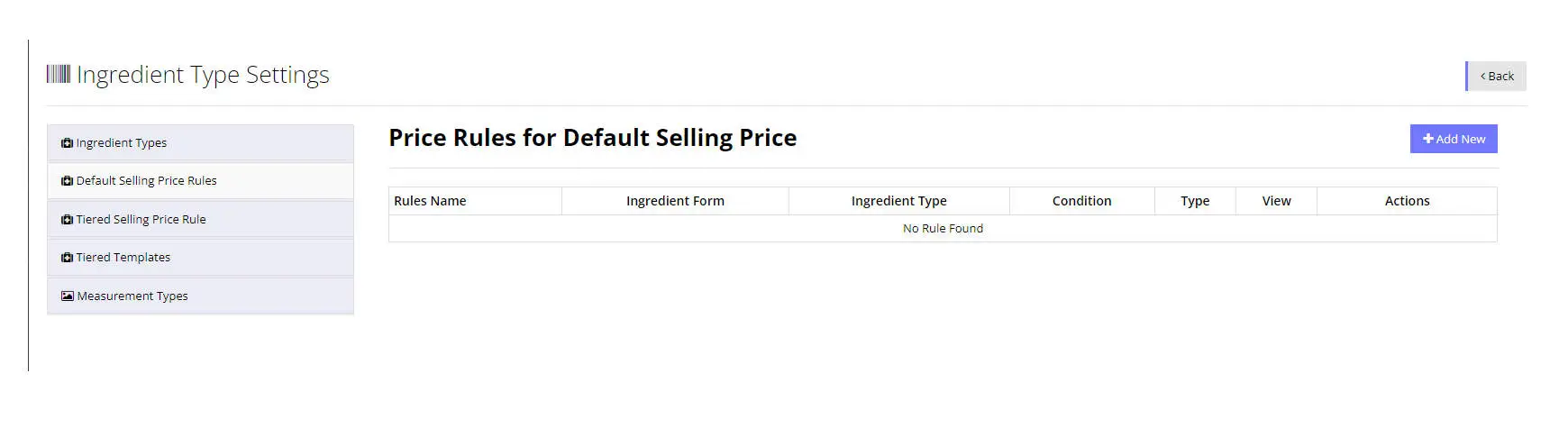
Step 2
Click on Add New Button which is at the top right corner of the table and fill out the form.
In this example, I am going to create a rule for the Ingredient Type “Granule” for 75% Margin.
1. Enter the Rule Name (you can edit this later)
2. Choose the Ingredient Form ( solid, liquid or both)
3. Choose the Ingredient Type, in this case “Granule”
4. Select the Rule Type, in this case “Margin”
5. Enter the Margin amount (numbers only), in this case 75.
6. Press Submit
Step 3
You will be taken back to the default selling price rules list, and we can see the new rule has been added.
You could edit this rule, and change it, delete the rule or add ingredients to the rule.
Remember you can only add “Granule” ingredients to this rule. If you want to add tincture ingredients to a rule, you need to create a default selling price rule for the tincture ingredient type.

Step 4
We can now add ingredients to the rule.
Under the “View” column, it will initially say 0. If you click on that number or on the green “Ingredients” option you can add ingredients in bulk to the default selling price rule.
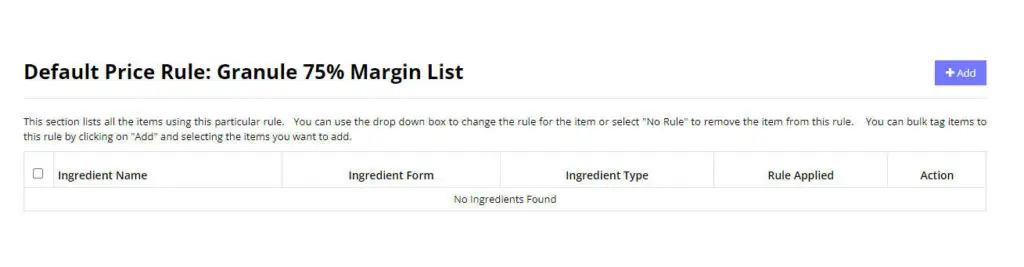
Click on the “Add” button on the top right hand corner of this page.
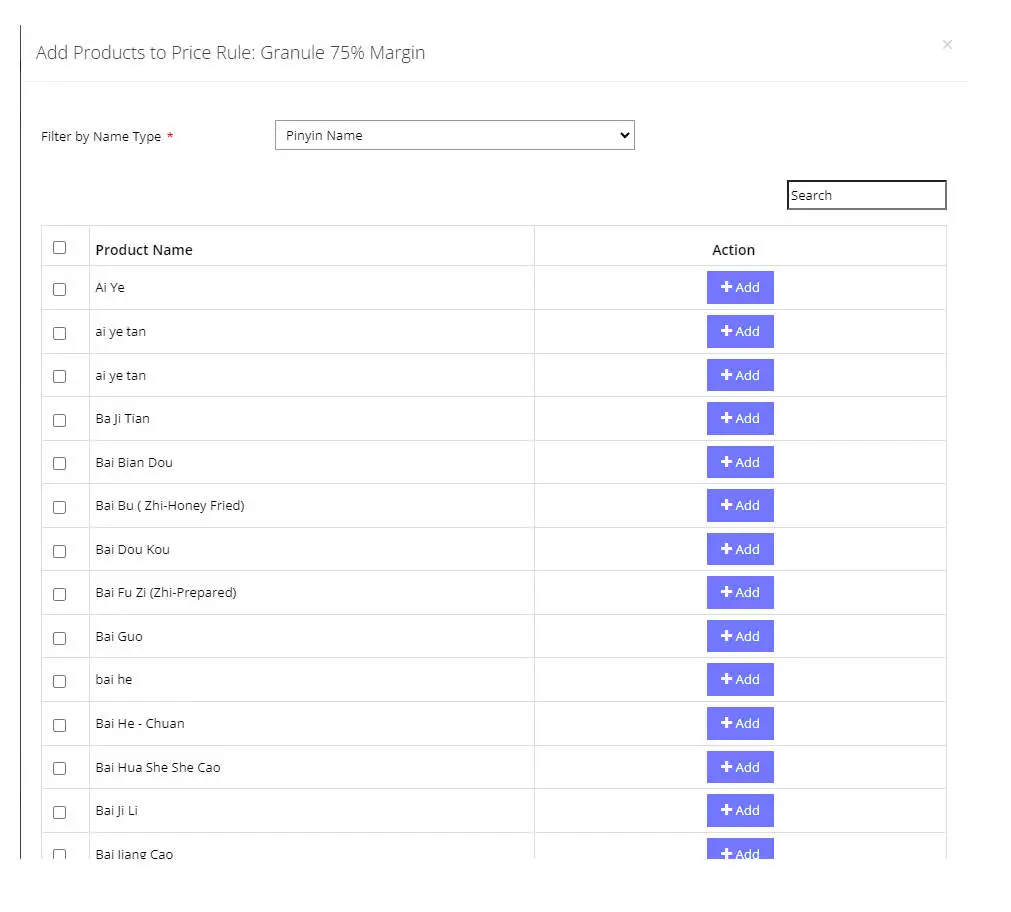
Either select many ingredients and scroll to the bottom of the page and click “Add Selected” or you can click on the “Add” button next to the ingredient name to add one ingredient at a time to the rule.

