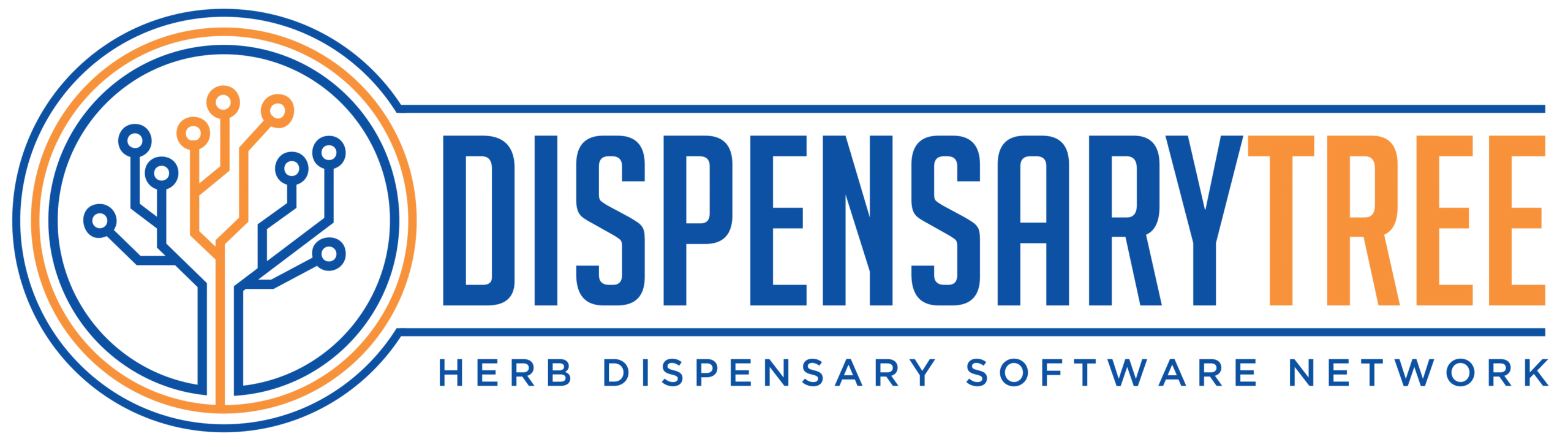Pricing Types
Based on the type of product, this page will look different. There are several ways to price a product, depending on the type of product.
There are 3 types of products;
- Simple Products
- Simple Products With Variants
- Custom Products
Simple Product Pricing
If your product is a simple product without variants, you will simply enter the price you want to charge, unless you are using a Product Pricing Rule.

Apply Price Rule – Toggle to ON and select an existing pricing rule
Default Selling Price – Enter the price you want to charge for the product. If a pricing rule is on, this will update based on the pricing rule and cannot be altered.
Manual Cost of Goods
Enter the amount you pay for the product.
Latest Cost of Goods – If there is no manual cost of goods, we will track the cost of goods based on price you pay when you add inventory or if you have added a supplier product the price you pay.
Simple Product with Variants

Variants are a specific version or model of a product, which may include various sizes or colors etc.
Each variant can be sold at a different price, so each variant has its own pricing options.
Each Variant will have a SKU#, a Variant Name, Manual or Latest Cost of Goods. You can add a new variant by clicking on “Add New” and filling out the form.
The default Variant will be the first Variant option shown to customers
Custom Products
There are 3 ways to price a custom product.
- Fixed Amount & Fixed Price
- Fixed Amount & Variable Price
- Variable Amount & Variable Price
Fixed Amount & Fixed Price
This option lets you force a customer to buy a specific amount, and you want to choose the exact price they pay for that amount.

- Enter a display Name
- Enter a Quantity
- The final quantity may differ slightly due to rounding.
- Enter a price
View Pricing
You can click on “View Pricing” button to see a breakdown of all the final quantities of each ingredient, their unit selling price, the profit and margins of the custom product. (please note this option we could not show you profit, margins and unit price because you are determining the price, the other options do show this information)
View Pricing Breakdown of Fixed Amount, Fixed Price

Fixed Amount & Variable Price
This option lets you force a customer to buy a specific amount of the custom product, but the price is calculated using the ingredient prices. Custom Products can have multiple ingredients, but each ingredient will have a specific quantity and we multiply the final quantity of each ingredient by the price per unit listed in the herb or premix formula record.

- Enter a display Name
- Enter a Quantity
- The final quantity will auto-calculate
- The final price will auto-calculate
View Pricing
You can click on “View Pricing” button to see a breakdown of all the final quantities of each ingredient, their unit selling price, the profit and margins of the custom product.

Variable Amount & Variable Price
This option permits customers to enter any amount they want so they are not forced to purchase any specific amount, and we multiply the final quantity of each ingredient by the price per unit listed in the herb or premix formula record.

Maximum and Minimum
You can set a maximum and minimum quantity. If the customer tries to order more or less of the custom product, it will provide a warning and auto-adjust the quantity. Example, if the max is 500 and they try to order 600, it will warn the user and then auto adjust the final quantity to 500.

This pricing structure lets the user enter any amount, therefore we have provided a way to see the final pricing structure by entering a value into the amount field. It will calculate the final selling price, total cost of goods ( COGS), the gross profit and gross margin.
If you click on “View Pricing” you can see a breakdown for each ingredient in your custom product.