Go to Admin > Users> Practitioner > Find Practitioner > Edit > Settings Tab > Formula
Formula Settings Per Formula Builder
Each formula builder has its own Settings. To update formula settings for one formula builder, click on the “configure” button next to the formula builder name that you want to edit. Remember, these are settings for a specific practitioner only.

Formula Builder Options

The formula builder options are split 8 sections. Depending on the formula options, not all options will show (example, you turn off markups, there is no requirement for these options)
Formula Name
Formula Privacy
Formula Options
Ingredients
Ingredient Columns
Preparation Instructions
Refills
Markups
Formula Name
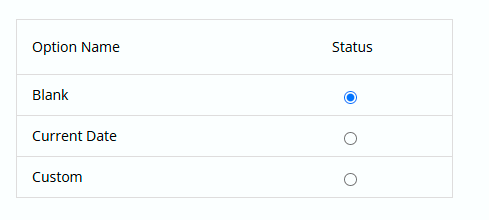
The formula name options will set the default formula name generated when a new formula is created. Three options are “Blank”, the “Current Date” or “Custom”. If Custom is selected a box will appear to add a custom default formula name.
Formula Privacy
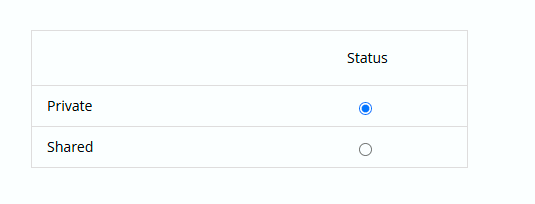
Based on Settings, the formula can be private or shared. This setting will set the default privacy on a new formula.
Formula Options
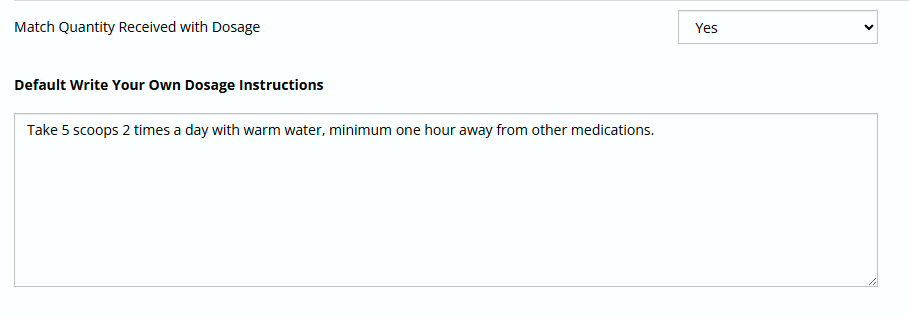
There are formula options per dosage mode. Please ensure you click the correct tab to set the formula options for the correct dosage mode. They are all very similar but there are some options for specific dosage modes.
Exact Quantity Dosage Mode ONLY
Match Quantity Received with Dosage –
If the practitioner specifies the dosage instructions to be “Take 6g, 2 times per day for 7 days” the total quantity required will be 84g. If this setting is set to “YES” the system will ensure the total formula quantity matches this value, in this case 84g. If it is set to NO, then the practitioner will manually need to adjust the quantity to 84g or another amount based on their requirement.
ALL Dosage Modes
Default Write your Own Dosage Instructions
If this field is enabled, the practitioner can set a default text for this section. Each time a new formula is created, the text will automatically appear in this section of the formula builder. This option will not appear if this option is turned off in Admin Formula Builder Options.
Ingredients
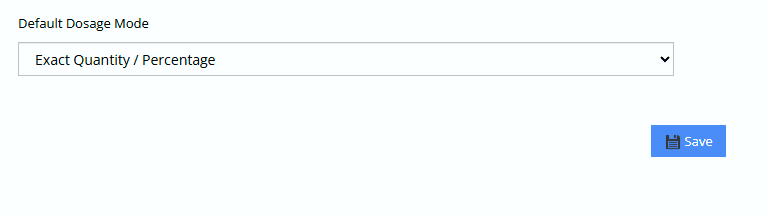
If there is more than one dosage mode, the practitioner can specify which dosage mode will be selected by default.
Ingredient Columns
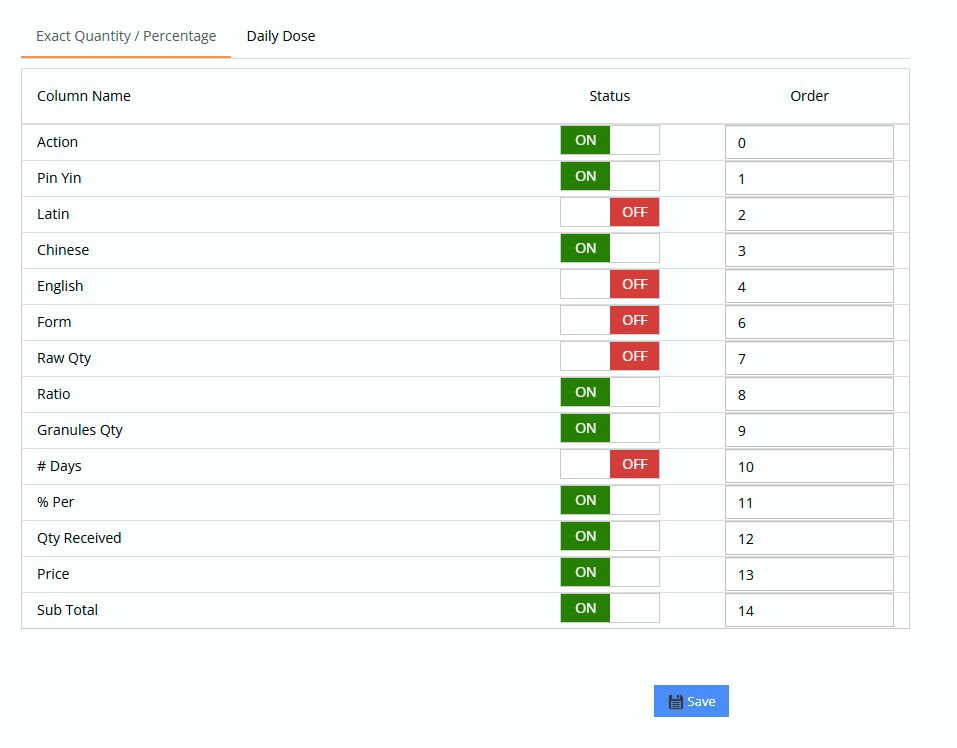
Practitioners can choose which columns of data they want to view and the order they appear when they are building a formula. The available column options are set by the dispensary admin in “Formula Settings”. The lower the number, the more it will appear on the left side of the Ingredient selection section of the formula builder.
Preparation Instructions
Practitioners can creat
Refills
Set default refill settings which will be applied to all new formulas.
Markups
Set a default markup amount for this formula builder.

