Go to Admin > Orders
The Order List shows you every order that has been submitted in your dispensary. After an order is placed by any user, it shows up immediately in your order list.
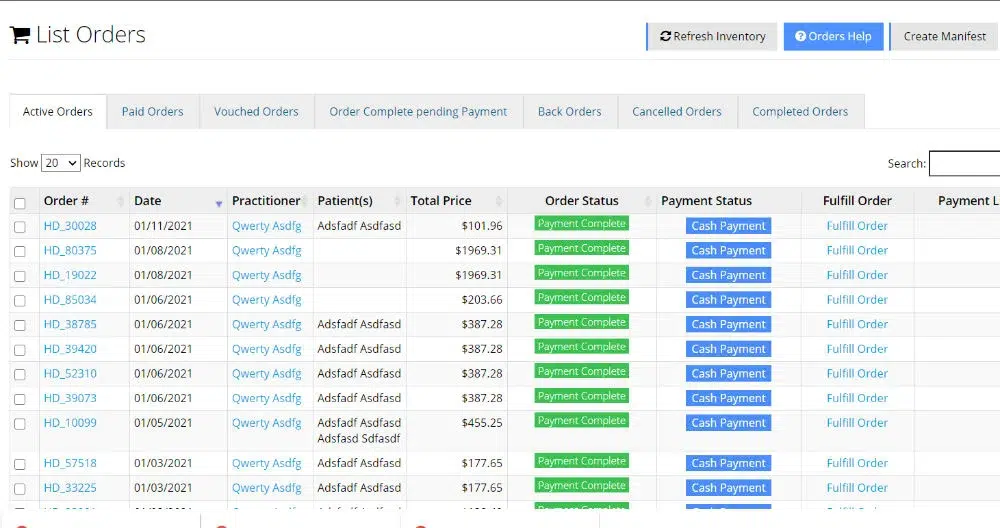
How to View an Order
To view a specific order, click on the Invoice# and you will see a screen similar to this one.
The order is split between 3 tabs;
Details
Shows you the Practitioner Information, Patient Information, Shipping Details, and associated costs and charges for the order.
Preparation
Shows you the specific products and formulations which were ordered and lets you fulfill the order, print labels, print infosheets and modify orders.
Tracking
If shipping is set to ON, will allow you to track the shipment.
Filter Orders
There are several tabs at the top which filter orders.
Active Orders
These is all the orders that have not been marked as “completed”
Paid Orders
Orders which have been paid
Vouched Orders
Practitioners can vouch for orders if this is active in your dispensary.
Orders Complete Pending Payment
These are vouched orders, but you are waiting for payment still.
Back Orders
Orders with products which are out of stock
Cancelled Orders
Any order with its status set to “Cancelled”
Completed Orders
Any order with its status set to “Completed”

