This article explains how to manage your orders. For a list of functions and options for managing and processing orders,
click here.
What does fulfilling an order mean?
When you fulfill an order, you are measuring out each ingredient in the formula or taking a product off the shelf which has been ordered by a customer for the purpose of modifying the inventory quantities and lot numbers. When you click on Fulfill button, it allows you to enter the final qty you measure, and choose a lot/batch number for the ingredient or product. Once fulfillment is completed, the qty you entered in reduced from the lot/batch numbers you specified so your inventory levels remain accurate.
Why do I need to Fulfill Orders?
You need to fulfill orders because we need to tell the dispensary system which lot numbers you are using for the order and how much you actually measured. It is not good enough to just create the order, the main goal is to track lots and quantities. A formula may call for 8 g, but the fulfiller measures out 8.1g. To properly keep track of inventory, the fulfiller should enter the exact amount put into the formula during fulfillment.
Steps to Fulfill a Product and/or Custom Formula
1. View Order
2. Click on the Fulfillment Tab at the top of the page
You will be presented with the following screen.
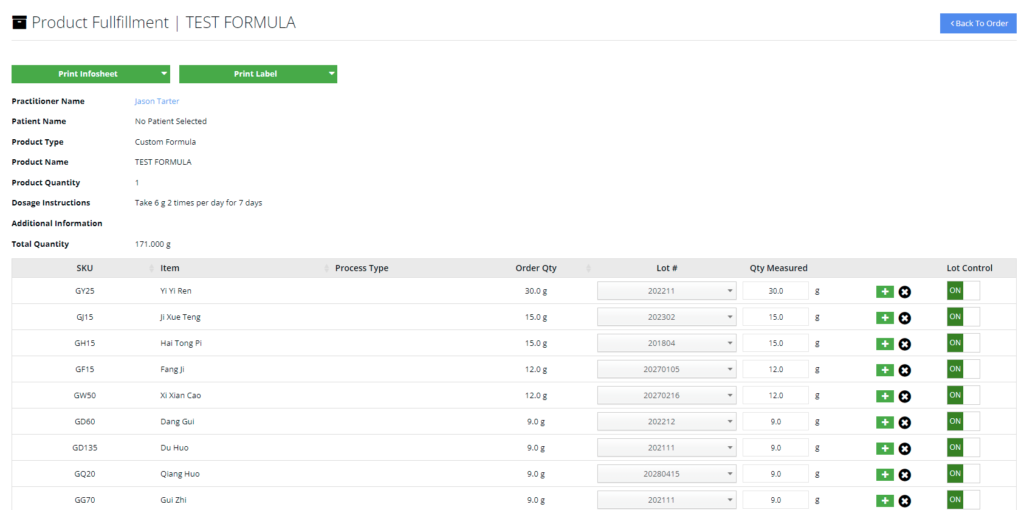
Measure out each ingredient in the custom formula. By default the system will choose the oldest lot number.
1. If you click on the + symbol you can add a second lot number and enter a quantity
2. You can use the drop down to choose a different lot number
3. You can turn the lot off from this page. You may want to do this if the lot is actually completed, and you don’t want it to show up again in future order
Waste and Start again
Mistakes do happen, such as accidently dropping all your herbs on the ground! OOPS! There is a button on the fullfillment page called “waste and starte again” which will reduce our inventory by the quantities in the input boxes and let you refulfill the order.
Fulfillment Review Check
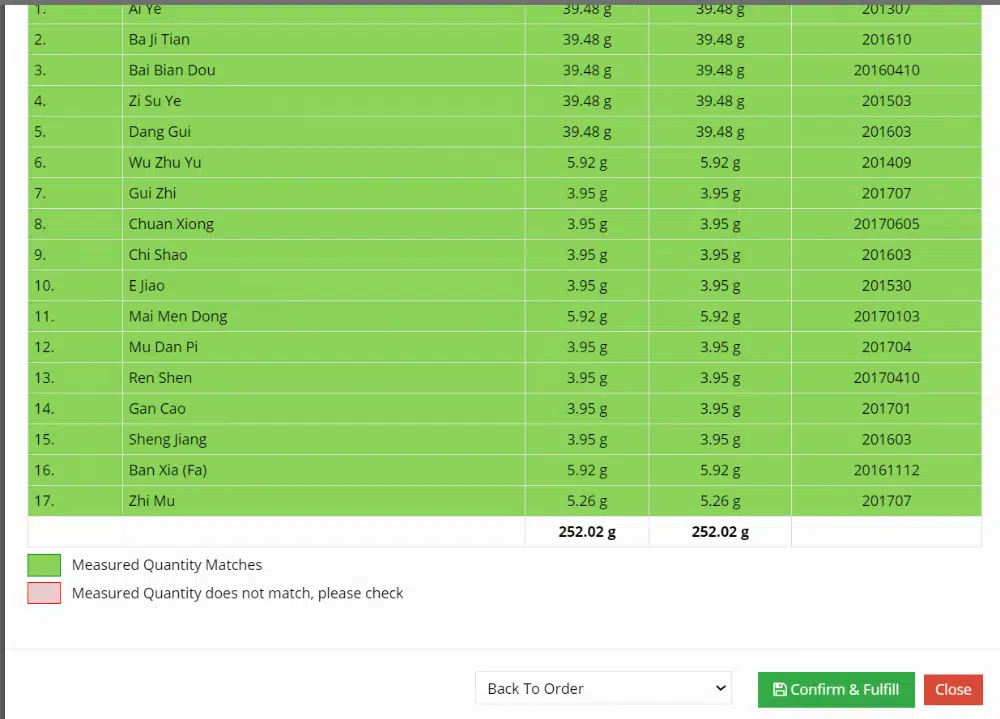
The system will make sure you have the correct amounts indicated in the formula and show you which lot numbers you selected.
If you need to revise something or start again, click on CLOSE
If you are happy with everything, click on CONFIRM AND FULFILL
Your formula or product is now fulfilled and will be marked “fulfilled successfully” You cannot undo this.
Refulfill a Formula
Sometimes you need to refulfill a formula. This often happens when a custom formula is lost in the mail and you need to make a replacement. You can click on “refulfill” and start the entire process over again!
Fulfilling Multiple Custom Formulas
If a practitioner orders more than one of the SAME custom formula, the system will show you a screen to fulfill the same formula more than once!
Fulfilling Products
Click on the fulfill button next to the product name.
Enter the number of units that were ordered, and press save

