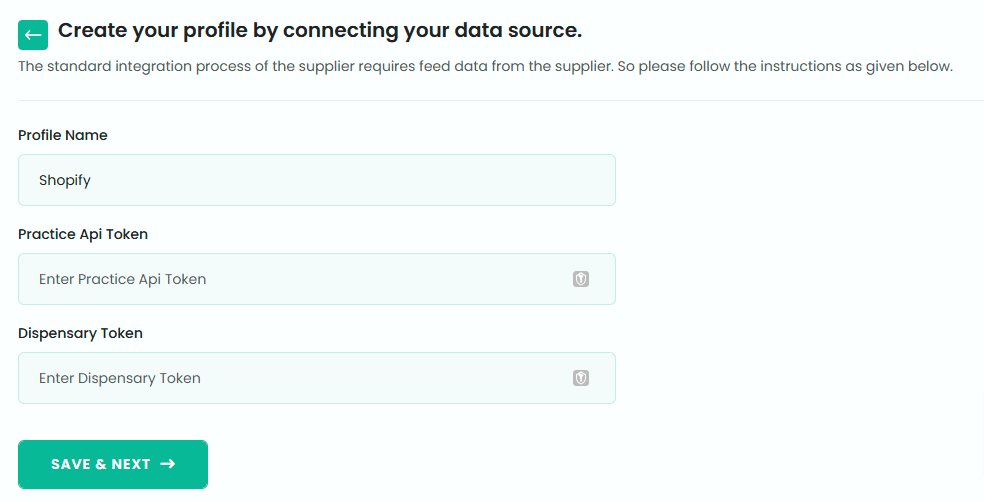Outline on What you need to do!
1. Install Application in your Shopify Store – Copy Token and Shopify Store Name
2. Create & Copy DT API Application token
3. Register at Dofeeds.com
4. Setup Dofeeds Connection using Shopify Credentials and DT Credentials.
5. Sync Products
Shopify Application Setup
Create Shopify Store
Before you integrate with Shopify, you should already have a store setup with Shopify loaded with your products. If you have not setup a Shopify Store, please do this first.
Login to Shopify Store
Login to your Shopify Store and click on “Apps” in the left navigation menu.
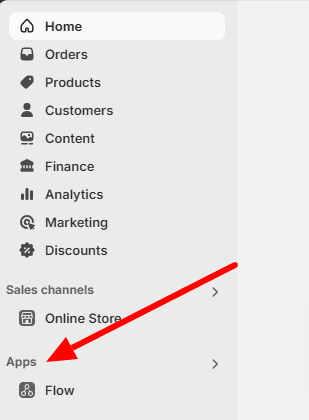
Click on “App and Sales Channel Settings” from the popup.

Click on Develop Apps
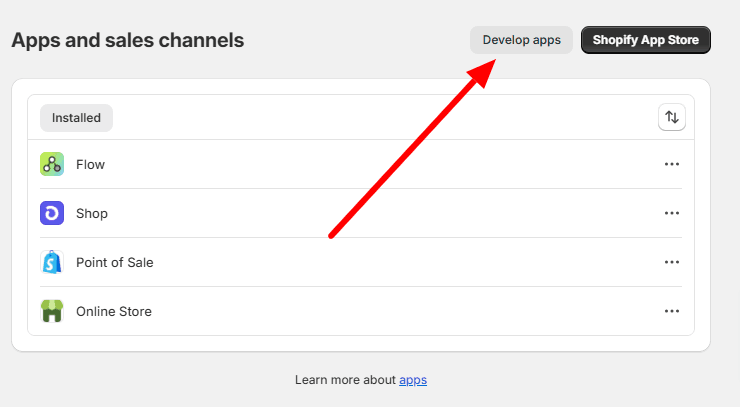
Name Your Application
Enter a name for your application. It doesn’t matter the name.
Examples
Dispensary Tree Integration
Your company Name
DT Integration
<<Storename>> Dispensary Tree
Click on “Create App” once you have entered your application name.
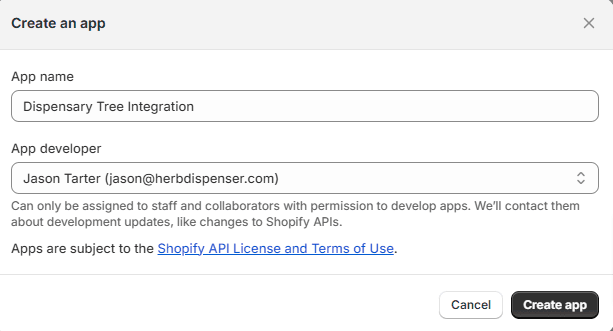
Click on Configure Admin API Scopes
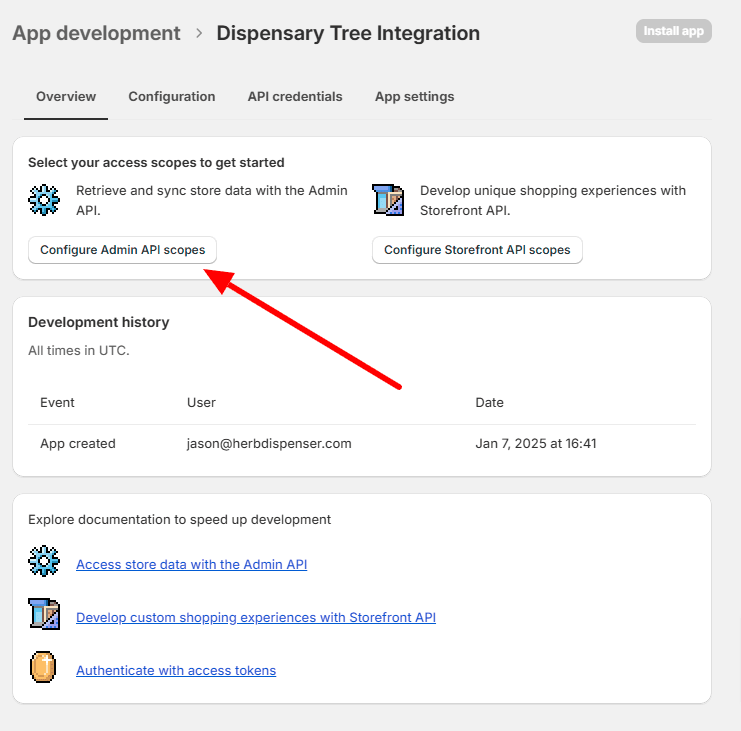
Choose App Permissions
Select the following permissions.
Required Permissions for APP
- write_inventory
- read_inventory
- write_locations
- read_locations
- write_products
- read_products
After you are completed selecting these options, press SAVE
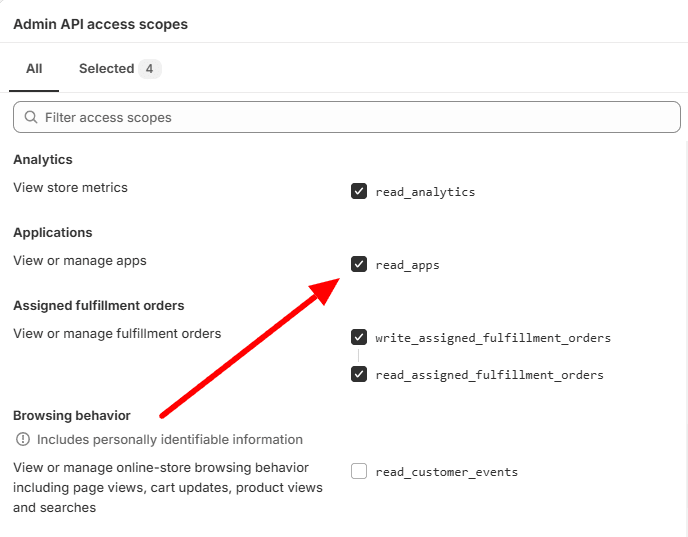
Install Application
Click on the “Install App” button.
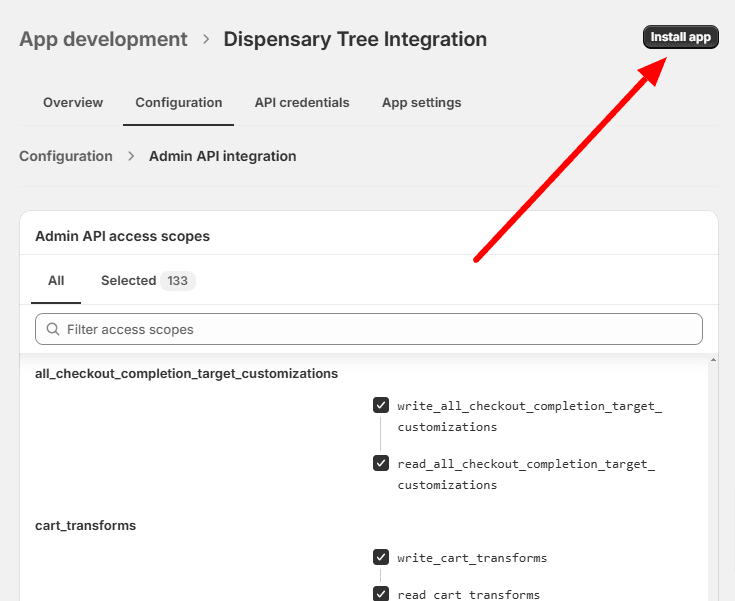
Copy Token
You can only reveal your token once. Click on reveal token and Copy the token to a safe place on your computer as you will need this token to connect your store to Dispensary Tree / DoFeeds.
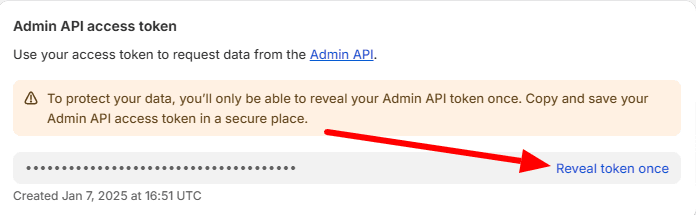
Copy Store Name
Copy your Store Name and save it to your computer in a file for reference later.
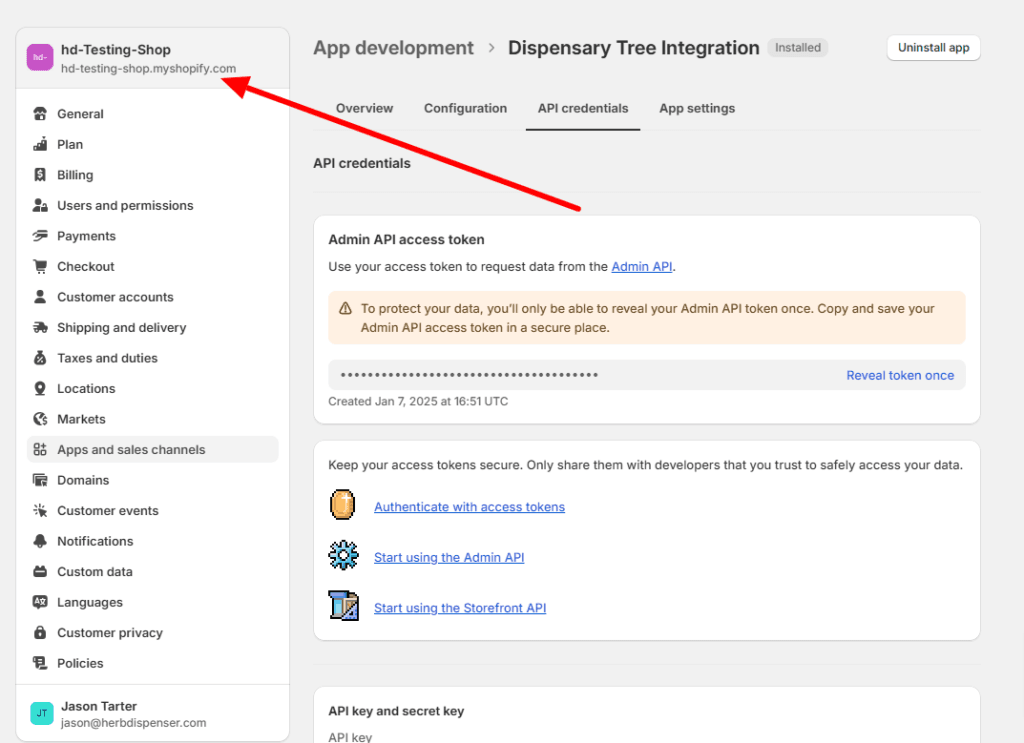
Create DT API Token
To connect your Dispensary and Shopify Store to Dofeeds.com you need to create a Dispensary Tree API Token.
- Register for API access by going to https://api.dispensarytree.com/register
- After you register, login here. https://api.dispensarytree.com/login
- Once you are logged in click on “Applications” in the top menu. https://api.dispensarytree.com/data/apps
- Click on “Create Application”
- Enter an Application Name. (one word only, no spaces) The Name does not matter.
- From the list, select/choose “Do-feeds | Get All Product Details for Inventory Sync” and “Get All Product Details“
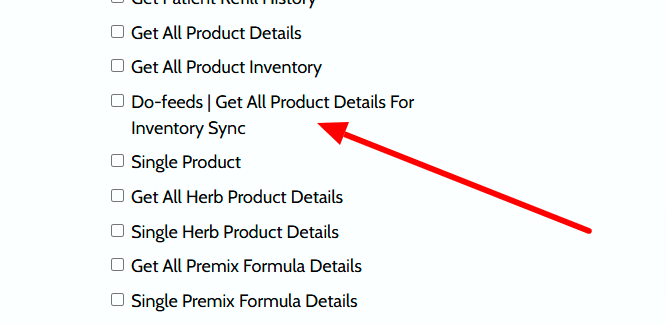
7. Press Submit
8. Generate a Token

9. Copy your token to a file on your computer so you can access it later in the setup.
Do Feeds Setup
Create a Dofeeds Account
Register for an account on DoFeeds.com by visiting
https://live.dofeeds.com/sign-up.php
Remember your username and password.
Login to DoFeeds
Choose Platform
Select Shopify and press ‘Save & Next’
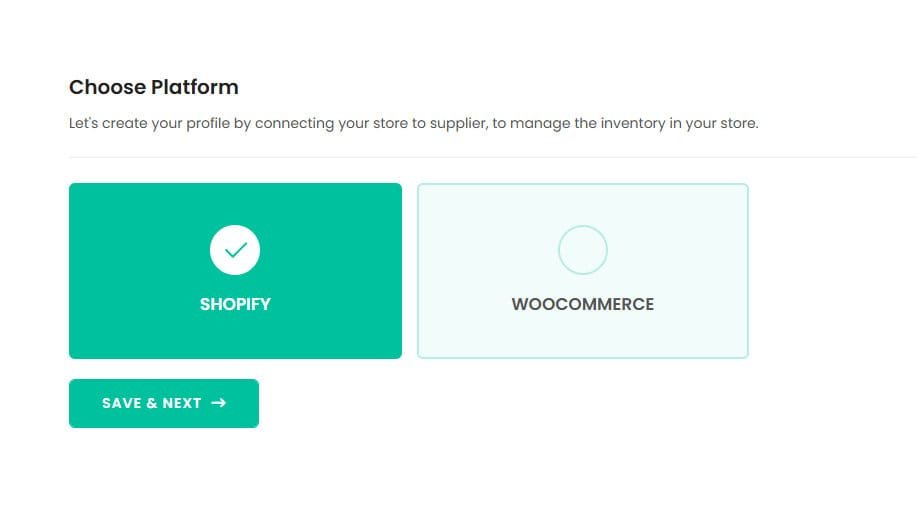
Choose Supplier
Select ‘Dispensary Tree’ on the right and press ‘Save & Next’
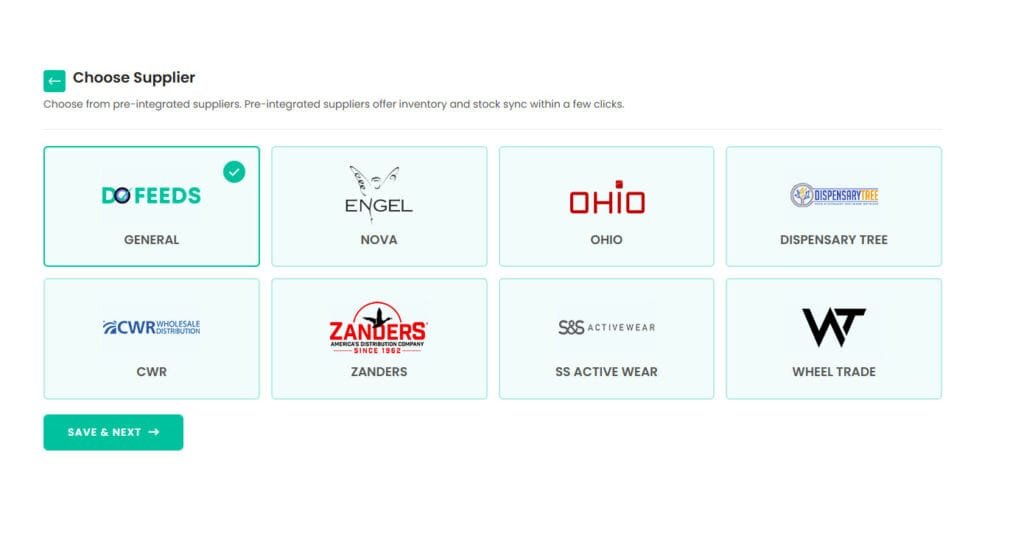
Activate Subscription
Select ‘Make Payment’ and enter your Credit Card Details.
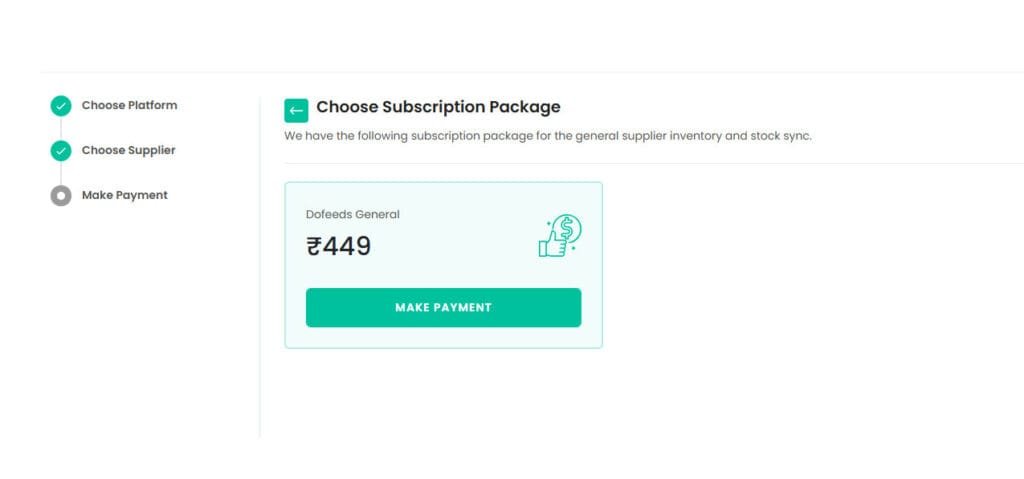
Complete your Payment
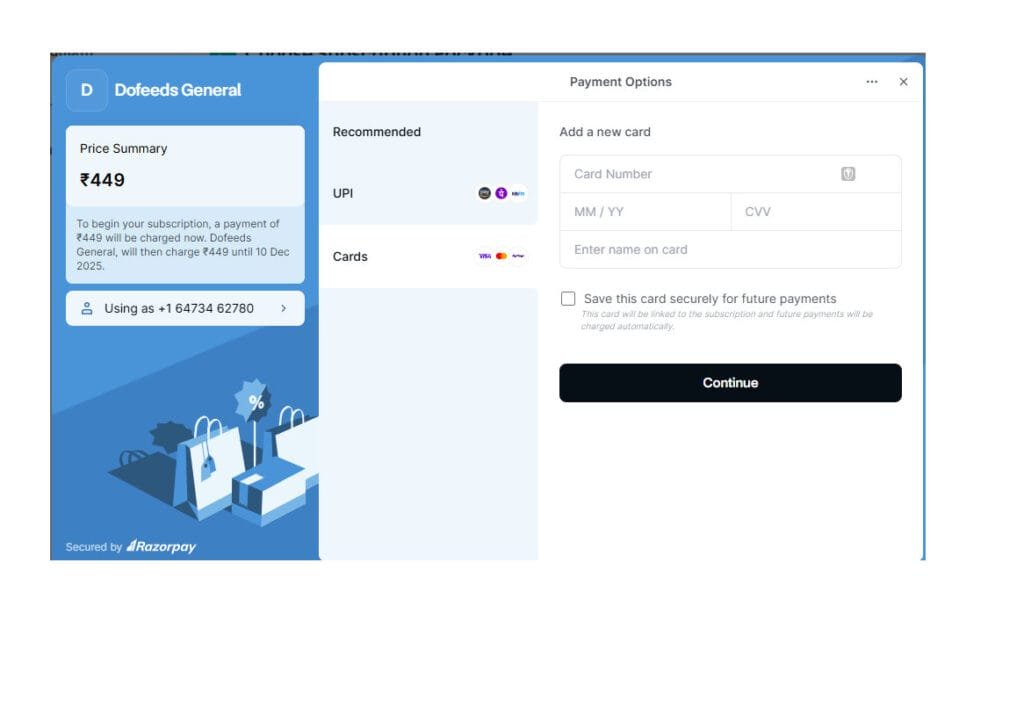
Choose Manual Syncing Option
Choose Manual Syncing Type and Manual Mapping Columns and then press “Continue”
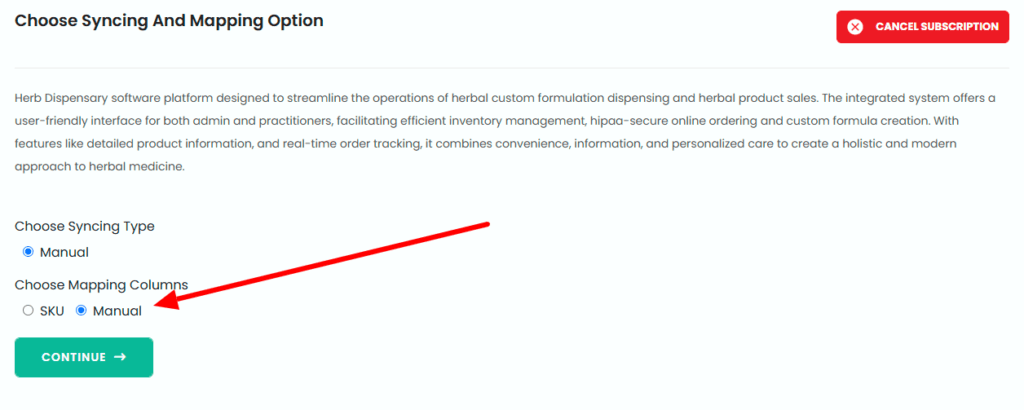
Complete Profile
Fill out the following details
- Profile Name
You can enter any name you want - Practice API Token
Enter the Token you created in DT API Section above - Enter “Dispensary Token”
Go to your dispensary Admin, click on Settings, then on Account, and click on the “API” Tab. You will see your dispensary Token, copy and paste it into this box.