Go to Admin > Settings > Formula Settings > Edit a Formula Builder > Ingredient Selection
Table of Contents
Add/Edit Ingredients
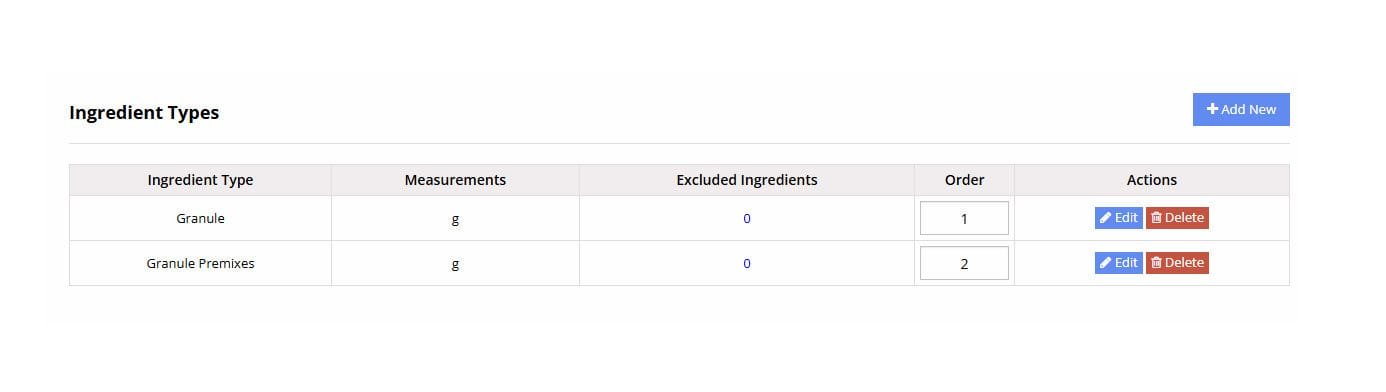
Choose the Ingredient Types you want to offer for the formula builder by clicking on Add New or you can Edit or Delete an existing ingredient type associated with this formula builder.
Ingredient Settings
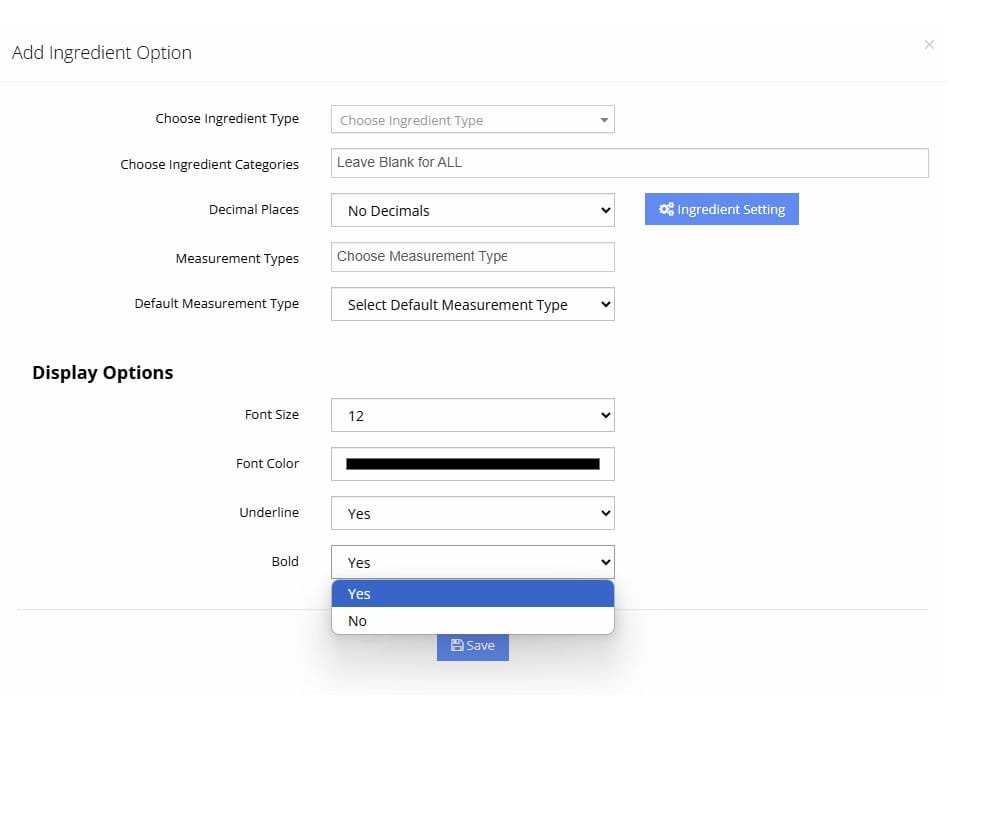
- Select one Ingredient Type from the List. The Ingredient Type must already exist in your dispensary. If it does not exist you can add a New Ingredient Type
- If you want to only include specific Ingredient Categories you can select them or leave blank and All the Ingredients will be added for the Ingredient Type.
- Select the measurement types you want to permit users to use when building a formula with the Ingredient Type
- Select the default measurement type
Display Options for Ingredients
Ingredients are added to a formula by selecting them from a list. The Display options will let you choose a specific set of styling options for each ingredient type. You can modify the Font Size, Color, and if it appears underlined or in Bold. The actual Font is controlled under “General Settings”
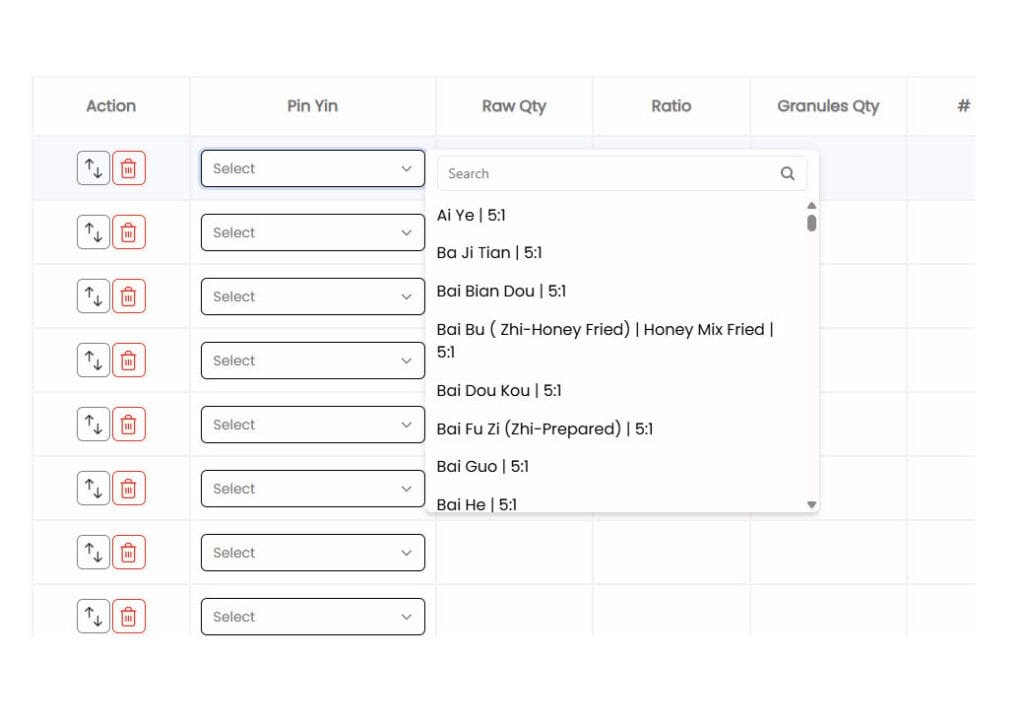
View Excluded Ingredients
You may want to exclude specific ingredients from appearing as options when building a formula instead of entire categories. To exclude one or more ingredients, click on the number under the Excluded Ingredients section

You will be taken to a page showing you a list of the excluded Ingredients
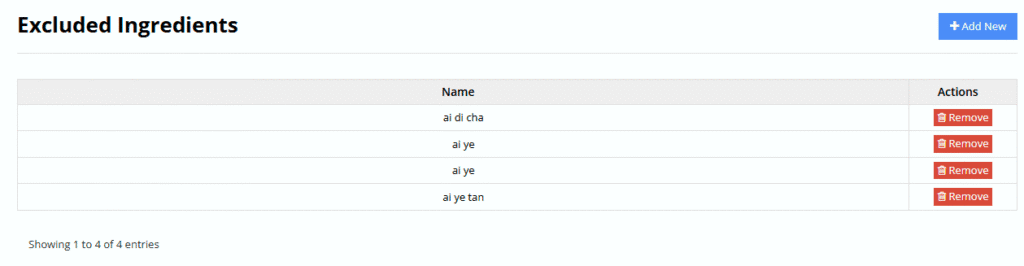
Add Ingredients to the Excluded Ingredient List
To add ingredients to the excluded ingredient list, click on ADD NEW at the top right of the table, and you will be shown the following popup.
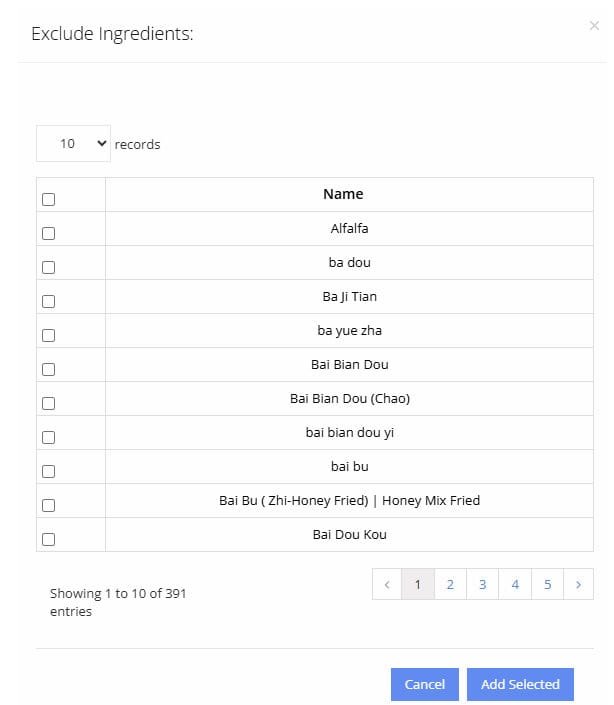
Select the Ingredients you want to add to the excluded ingredient list and press on “Add Selected”
You can view more than 10 records at a time.
Multiple Measurement Types

If you want to allow multiple measurement types in the same formula, set this option to ON. If you only want ONE measurement type in a formula, set this to OFF. This means that if you have a tincture formula and you want to let the user have both ml and oz in the same formula, this setting will be ON. It becomes more important when you have many different types of ingredients in the same formula, such as mixing liquids with solids. Even if you are allowing a user to build a tincture formula in EITHER ml or fluid ounces, this setting will be OFF.
Ingredient Tabs
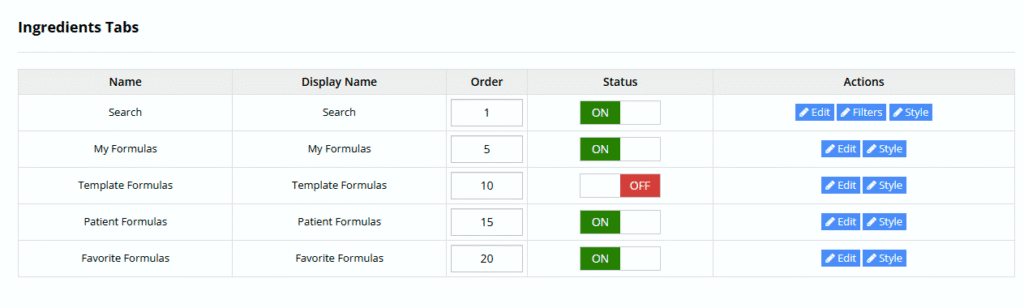
The ingredient tabs/drop downs appear above the Ingredient Table in the Formula Builder. The settings here control how they look and function. Here is how they look on the formula builder.
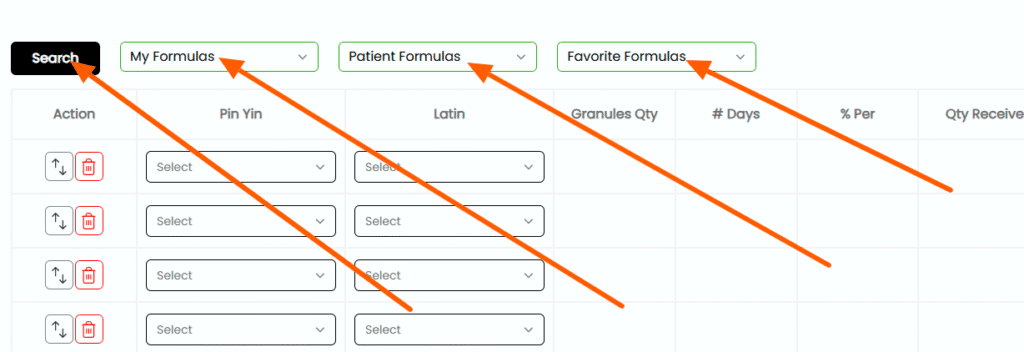
Ingredient Field/Attribute Data
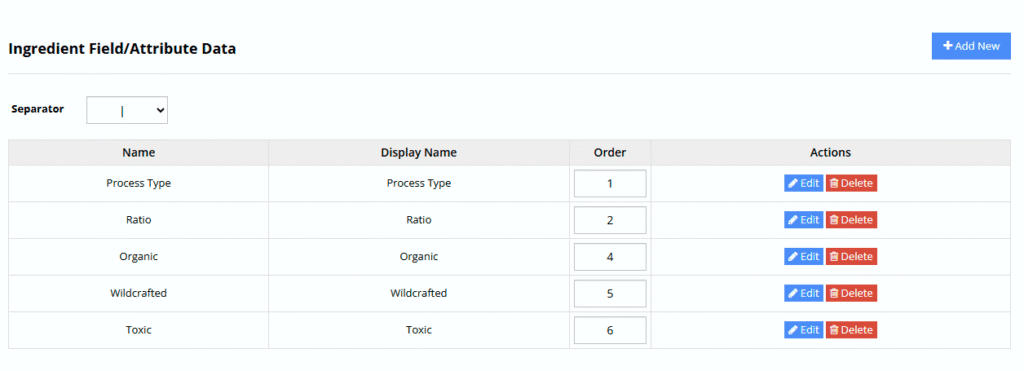
The ingredient Field/Attribute Data will show specific data about the Ingredient next to the ingredient name when a user is building a formula. An example is showing the Ingredient Ratio or if the Ingredient is toxic next to the ingredient. You can add many types of data by clicking on Add New, and also specifying the order.
Out of Stock Settings
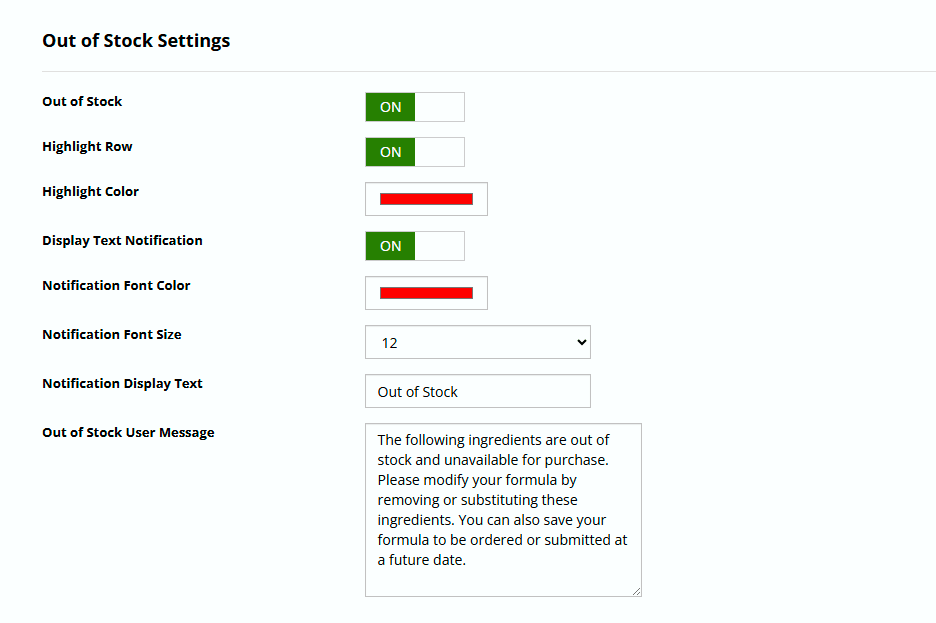
The out of stock settings provides control on how the user views out of stock items.
- You can turn out of stock notices completely OFF
- You can highlight the entire row (border only) when an item is out of stock
- You can choose the color of the highlighted border.
- You can display a text notification such as “out of stock” underneath the ingredient.
- You can choose the font size of the out of stock text .
- If an item cannot be ordered if the ingredient is out of stock, you can customize the message the user will see

