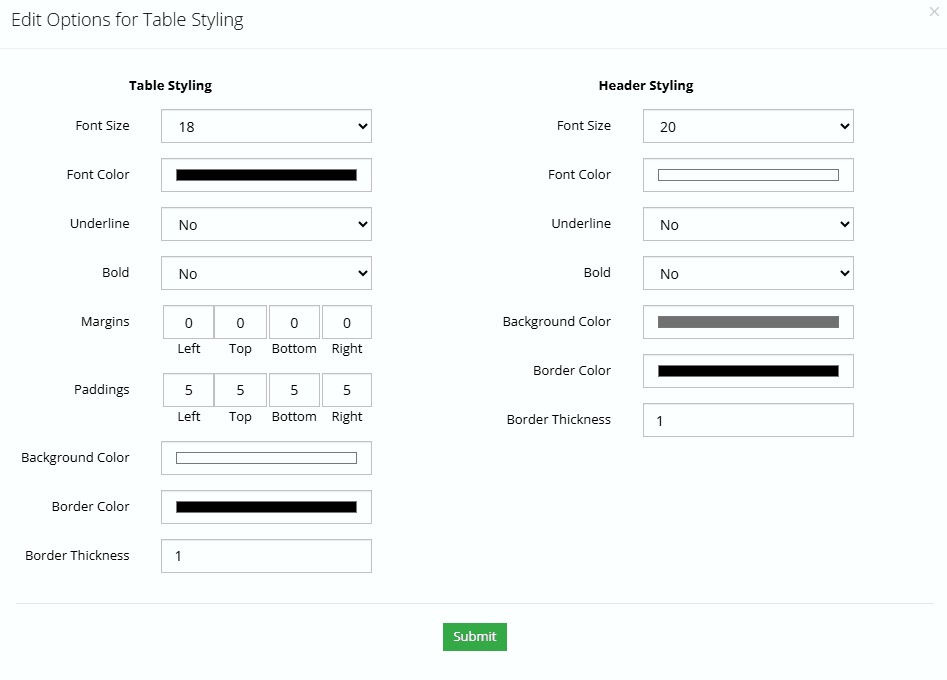Go to Admin > Settings > Formula Settings > Edit a Formula Builder > General Settings
The general settings control many high level aspects of the formula builder such as the name, default font, button styling. We have many individual settings to control many aspects of the formula builder, but not for everything. This makes everything very similar by applying general styling rules to many aspects of the formula builder.
Default Settings
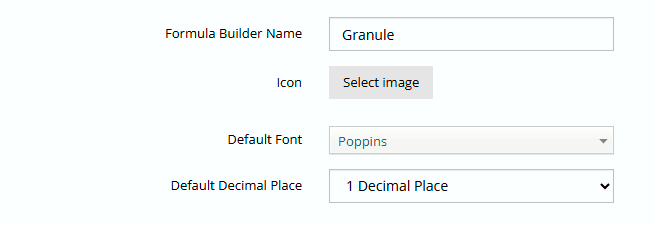
Formula Builder Name
You can change the display name of the formula builder.
Icon
The icon will be used in the cart as a placeholder for the Custom Formula Image.
Default Font
Choose a default font which will be used for your Formula Builder. There may be options in certain sections and areas of the formula builder to use a different font if you want, but this font will be applied everywhere else.
Default Decimal Place
It is possible to have many different types of ingredients available in one formula, and since each can have different decimal places, we have this setting as a default when there are many different types of ingredients with different settings.
Button Display Options
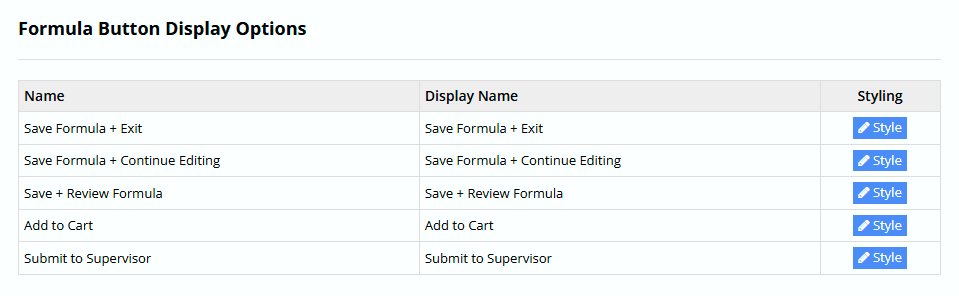
There are various buttons on the Formula Builder that you can style so it fits in with the look and feel of your brand.
Click on the Style Button and you will see the following.
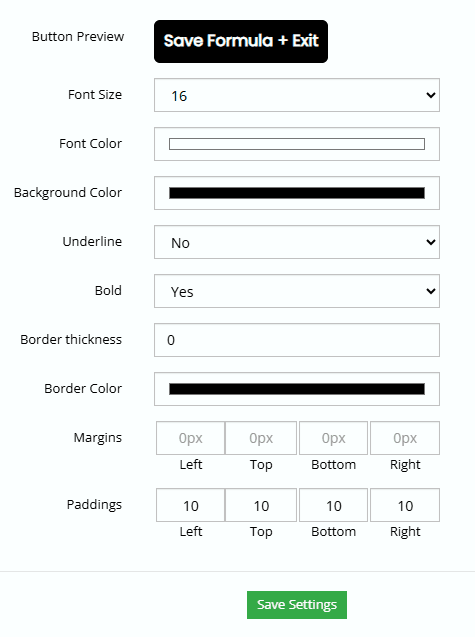
Button Preview
As you make changes to the button styling it will be reflected in the button preview, so you can see what it will look like. You should still create a new formula after you have made changes to the button style to make sure it looks the way you want.
You can alter the following;
Font Size
Font Color
Background Color
Underline Text
Bold Text
Border Thickness
Border Color
Margins
Paddings
Capsule / Tablet / Softgel Formatting Options

If you enabled Capsule, Tablet and/or Softgel options on your formula builder, you can style how the text will appear on the formula builder.
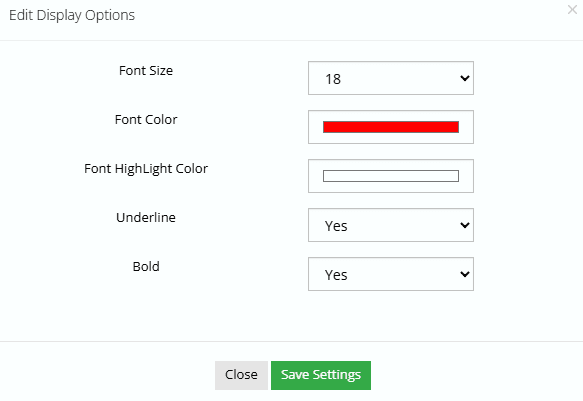
Title and Data Styling Options

There are various sections of the Formula builder and each one has a Title and also data in the section. These settings control the default Title and Data styling when there are no specific settings. The left side controls the Title and the right side controls the data. Remember these are default settings when there are no specific settings for a section.
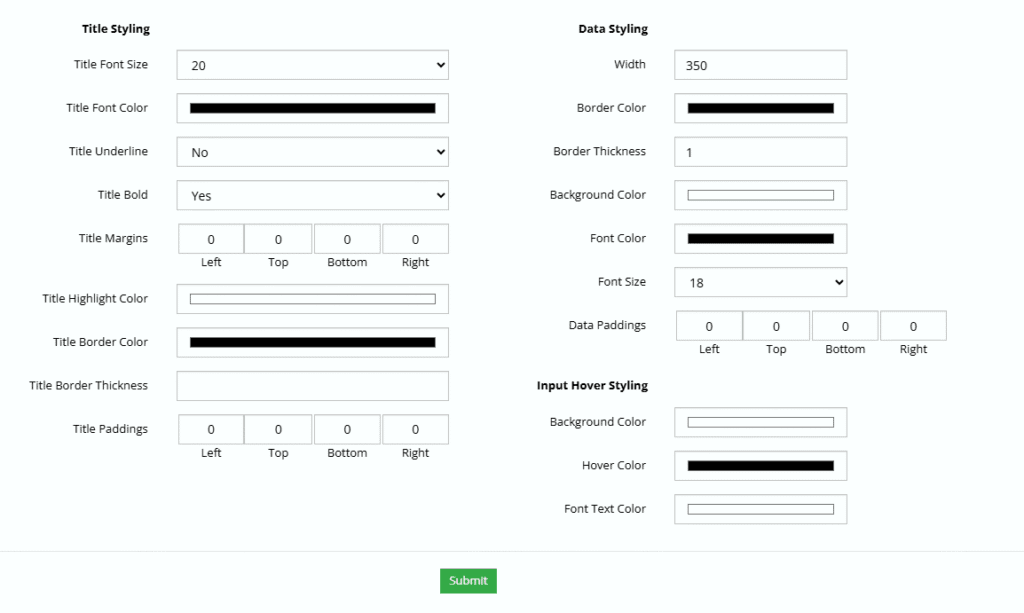
Add on Services Styling

The add on services formatting lets you style the section related to Add on Services.
You can Style the following
- Add on Service Name
- Add on Service Category Title
- Add on Service Description
- Add on Service Price
- Add on Service General Styling Options
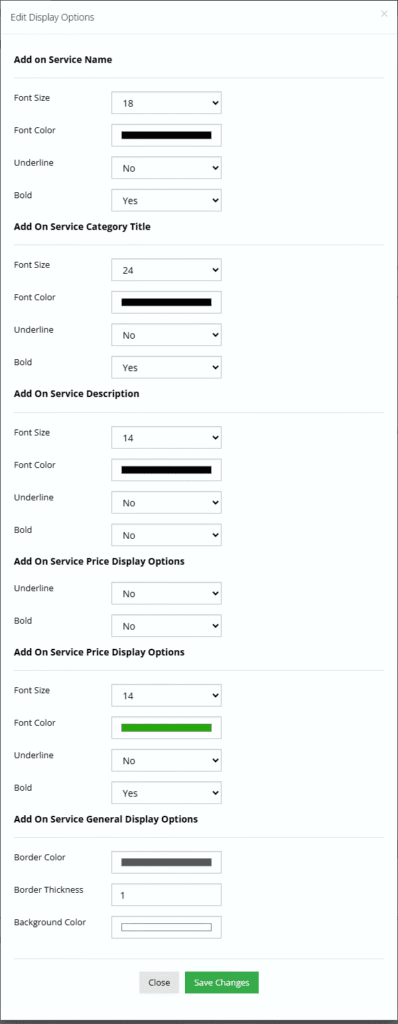
Table Styling

There are various tables on the formula builder such as the Formula Summary and the Pricing Section, where data appears in table format.
On the left side is the table data and general styling, and on the right side is the header or first row of the table.
These settings do not include the ingredient table which at this time has no styling settings.