Go to Admin > Settings > Formula Settings > Edit a Formula Builder > Pricing
Pricing Structure for Formula Builders
Formulas Prices will be calculated using the sum of the weight or volume of each ingredient multiplied by the price per measurement unit.
Example: Ingredient A has a selling price of $0.25 per gram. There is a total quantity of 10 g in the formula. The system will multiply 10 x $0.25 and charge $2.50.
We DO NOT have any option for pricing a formula using a flat formula method, such as the entire formula for $50.00 ONLY.
Formula Fees Overview
Formula Fees are additional charges added onto a formula when specific conditions are met. You can add an unlimited number of Formula Fees.
We have 4 different types of Formula fees.
- Fee based on the Weight and/or Volume Range
- Fee based on the Number of Ingredients
- Fee based on Number of Containers
- Fee based on Weight/Volume AND Number of Ingredients
Add / Edit Weight or Volume Range Fee
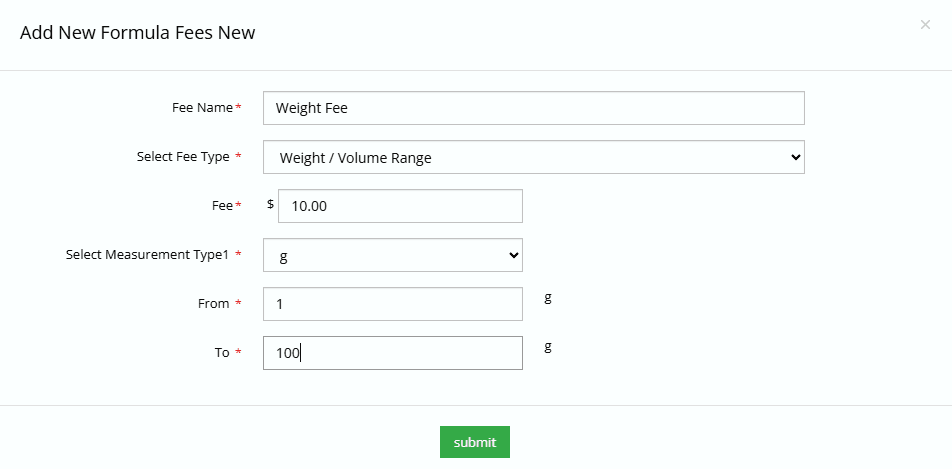
- Click on Add New
- Enter the Fee Name (this name will appear to the users)
- Select the fee type, in this case Weight/Volume Range
- Enter the Fixed Fee Amount you want to charge
- Select the measurement type
- Enter the Range From
- Enter the Range To
- Press Submit
Add / Edit Number of Ingredients Fee
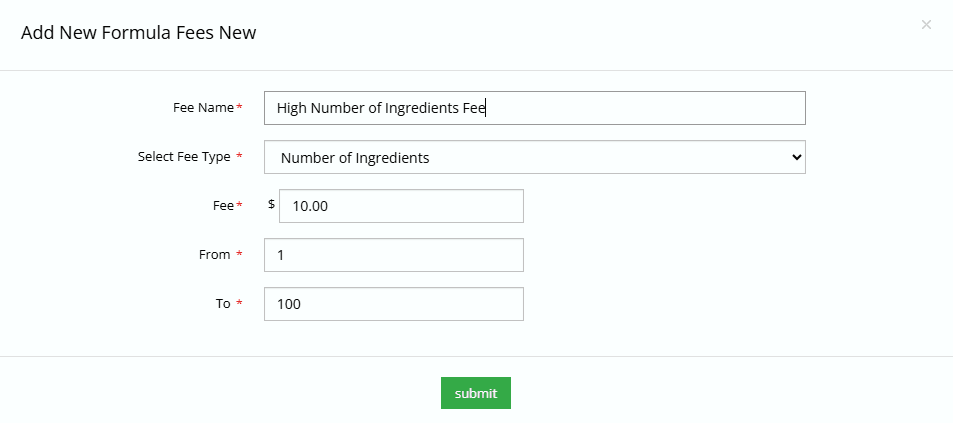
- Click on Add New
- Enter the Fee Name (this name will appear to the users)
- Select the fee type “Number of Ingredients”
- Enter the Fixed Fee Amount you want to charge
- Enter the Range From
- Enter the Range To
- Press Submit
Add / Edit Number of Containers Fee
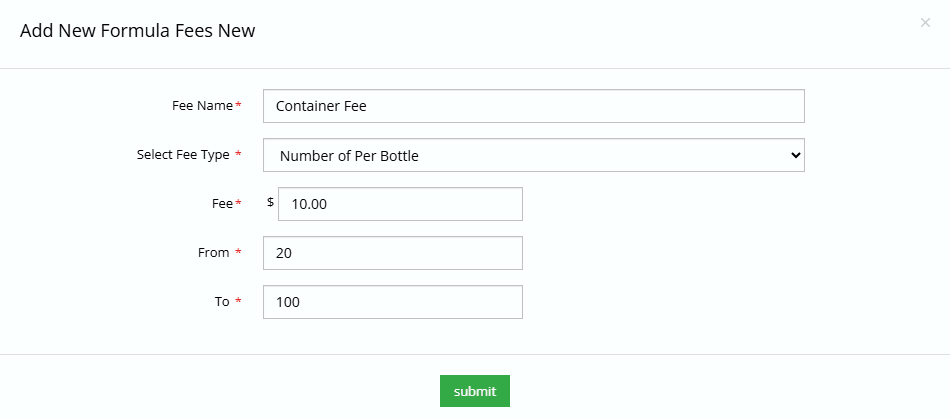
- Click on Add New
- Enter the Fee Name (this name will appear to the users)
- Select the fee type “Number of Containers” (the container name is taken from another section)
- Enter the Fixed Fee Amount you want to charge
- Enter the Range From
- Enter the Range To
- Press Submit
Add / Edit Weight Volume AND Number of Ingredients Fee
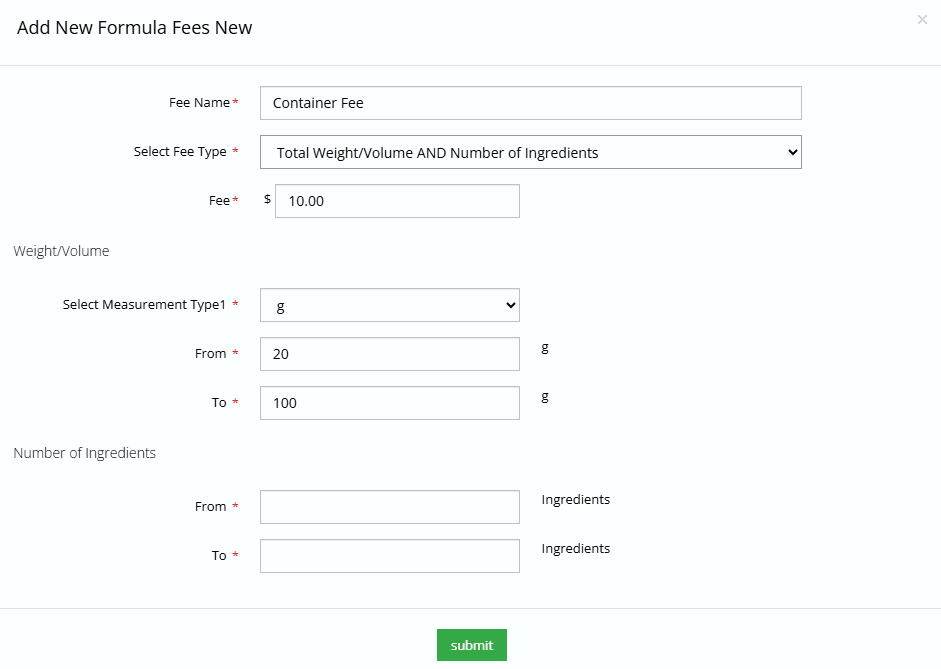
- Click on Add New
- Enter the Fee Name (this name will appear to the users)
- Select the fee type “Weight/Volume AND Number of Ingredients
- Enter the Fixed Fee Amount you want to charge
- Select the Measurement Type
- Enter the Measurement FROM
- Enter the Measurement TO
- Enter the Range From for Ingredients
- Enter the Range To for Ingredients
- Press Submit
Markups
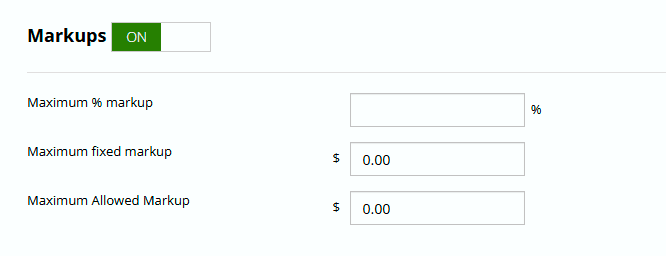
Markups allow users to make a profit by increasing the amount the end user pays. You can control if markups are enabled on the formula builder by toggling markups ON and OFF. and also set a maximum percentage markup, a maximum fixed markup and a maximum total markup allowed.

