Go to Settings > Formula Settings > Add New
You can create an unlimited number of formula builders for different purposes.
Examples of Formula Builder Scenarios
- A formula builder for each ingredient type
- A formula builder for mixing ingredient types
- A formula builder for wholesale quantities only.
- A formula builder for decoctions or cooked ingredients.
- A formula builder for Custom Soaps, Creams or Shampoo
How to Create a Formula Builder
Step 1 – Click on Add New

In the top right hand corner, click on the Blue Add New Button
Step 2 – Enter Formula Builder Name.
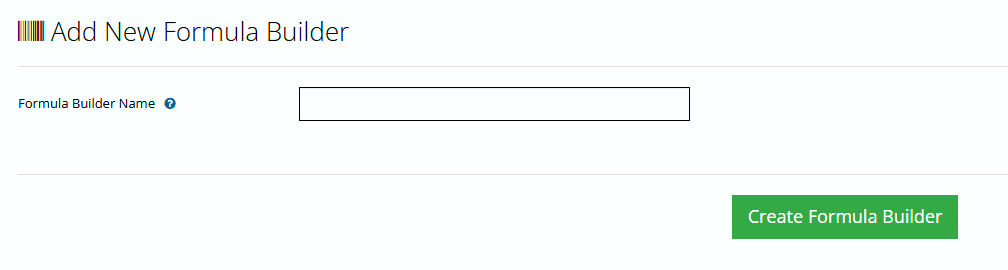
Enter the Name of the Formula Builder. You can always change the name later.
Step 3 -Simple Formula Builder Options
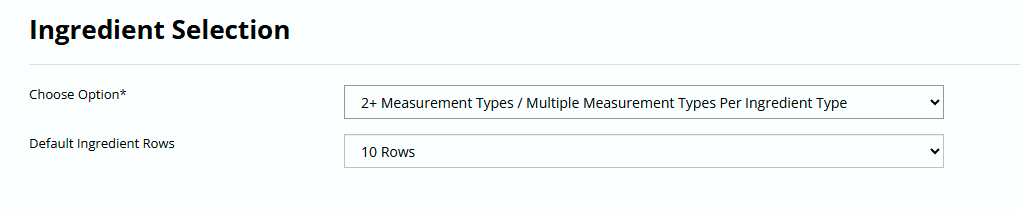
Ingredient Type/Formula Type
Choose a Formula Builder Type Option ( hint, right now there is only one)
Choose the Default Rows
Controls how many blank ingredient rows appear on the formula builder.
Step 4 – Add your Ingredient Types

Click on Add New Button and select from existing ingredient types. You can create new ingredient types, then refresh this page to add the new ingredient type to your formula builder.

