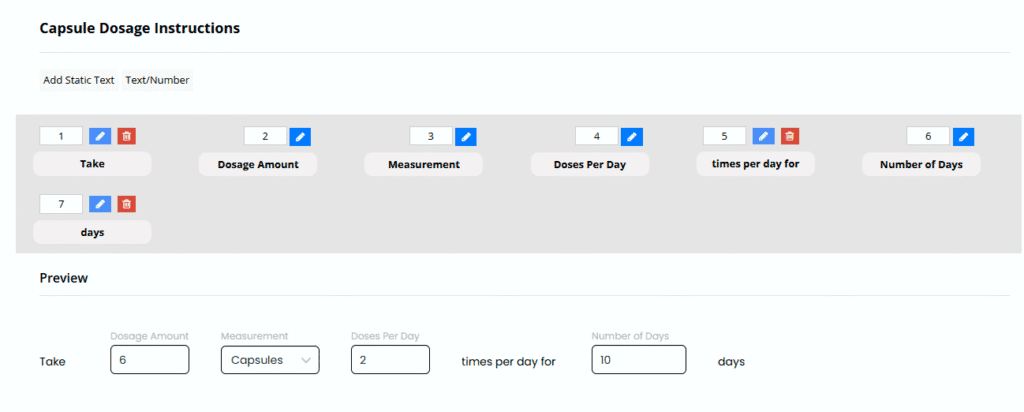Go to Admin > Settings > Formula Settings > Configure a Formula Builder > Capsules/Tablets/Softgels
About Capsules/Tablets/Softels
There are 3 different tabs in Formula Settings for integrated Capsules, Tablets and Softgels. All 3 areas act the same, so we have lumped then into one help area. We are going to describe how to integrate capsule options into the formula builder as an example, but these instructions can be applied for Tablets and Softgels the exact same way.
The purpose of integrating them into the formula builder is so that when a user selects one of these options we can force their formula to be a specific size (range) and also provide specific dosage instructions/options for these formulas.
If you enable one or more of these options ( tablets/capsules/softgels) on the same formula builder, the user can only select one of them for the formula. Example, you offer both capsules and tablets; user can either choose for the formula to be made into a capsule or for the formula to be put into capsules, but not both.
Capsule/Tablet/Softgel Status
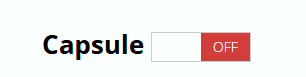
To enable capsules, switch the toggle to ON
Capsule Sizes

You can have different size capsules for the user to choose from.
- Click on Add New
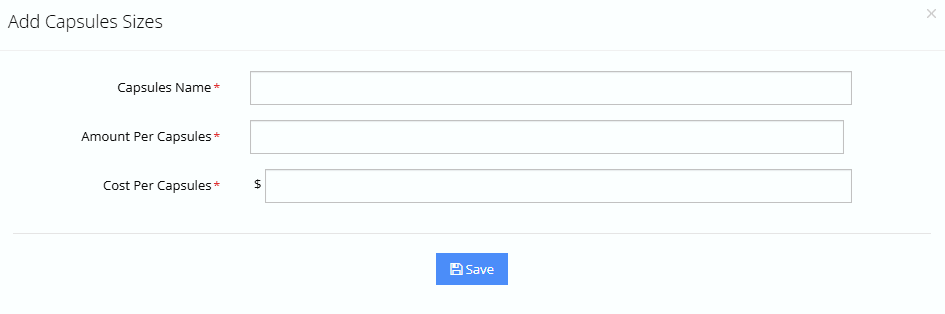
2. Enter Capsule Name
Enter the name of the capsule size or any other name which identifies the capsule.
3. Enter the amount of ingredient in weight that fits inside the capsule.
4. Enter the price you pay for 1 capsule, which will be used for determine the cost for the formula.
5. Press Save
Capsule Options
Create different capsule options for the user to choose from. Each capsule option can have different settings and requirements.
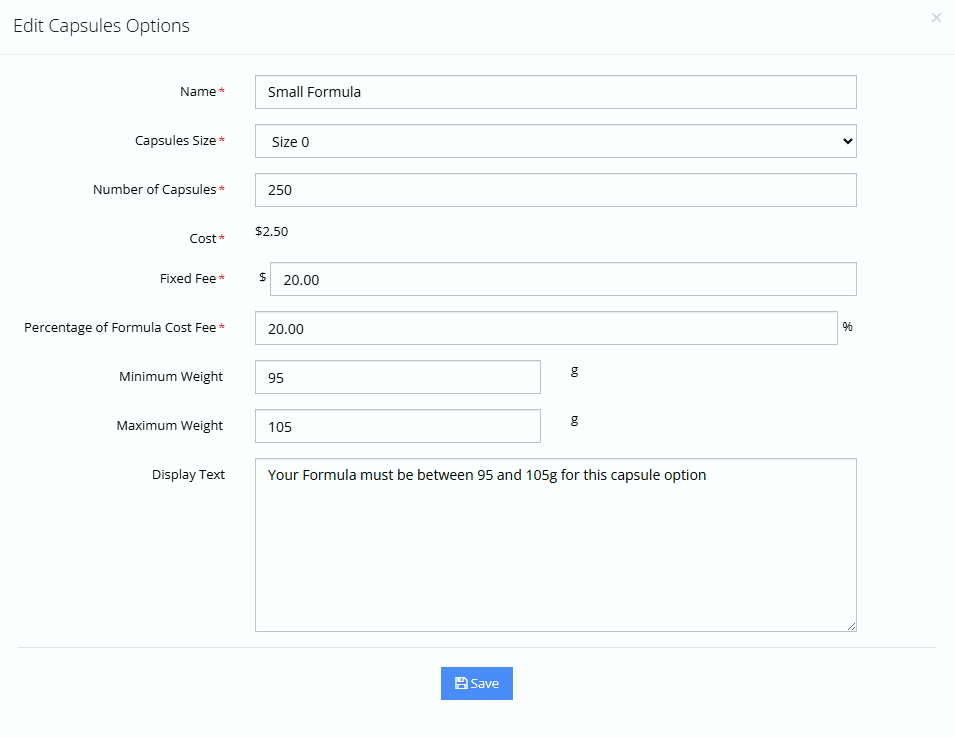
Option Name
Name the Capsule option which will be shown to the user in a drop down on the formula builder.
Capsule Size
Choose a capsule size, which will be shown to the user in a drop down.
Number of Capsules
Estimate the number of capsules for this option, which is based on how much fits into the capsule and the range of the weight entered below.
Cost of Goods
The cost will be auto-calculated by multiplying the number of capsules by the cost of the capsule.
Fixed Fee
Enter a fixed fee (charge to end user) for choosing this capsule option. The fee can be $0.00. Maximum 2 decimal places.
Percentage of Formula Cost Fee
If you want to charge a percentage of the ingredient price, enter a percentage here. Maximum 2 decimal places.
Minimum Weight
Enter the minimum weight the formula must be for this capsule option
Maximum Weight
Enter the maximum weight the formula must be for this capsule option
Display Text
After the user chooses this capsule option, the display text will appear. You can style this text in “General Settings”
Capsule Dosage Instructions
When a user selects Capsules, there are specific dosage instruction options available specific for Capsules. These dosage instruction options work the exact same way as the Dosage Mode Settings. You do have full control over the data that appears here, but we recommend that you only have “Capsules” as an option under the measurement field.