Tiered Selling Price Rules
Go to Admin > Settings > Catalog > Pricing Rules
Pricing Rules allow you to create “rules” for how herbs, premix formulas are priced in your dispensary.
RULES ARE NOT MANDATORY TO SETUP, THIS IS AN ADDITIONAL FEATURE. YOU CAN JUST SETUP A SELLING PRICE WITH NO RULE.
If certain conditions change in your dispensary, the price will update automatically for you.
You can also setup your default cost of goods and default selling prices.
When you apply a price rule to many ingredients, you can then change the price rule and it will change the price of all the ingredients associated with the pricing rule.
An example would be your pricing rule is set at a 200% markup. If you change the pricing rule from 200% to 250%, all the herbs associated with that rule will change to a 250% markup, and you will not have to change them individually.
Default Cost of Goods
Set your default cost of goods for each herb type by entering a value in the box. Information you add will automatically be saved for you. Enter a default cost of goods for both premix formulas and single herbs.
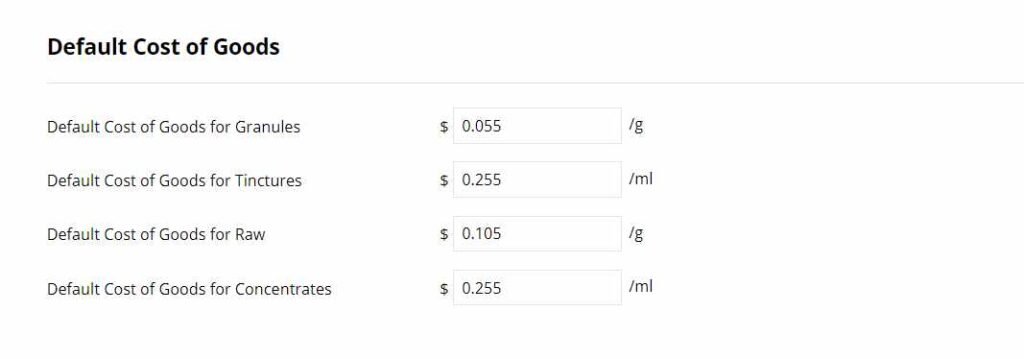
Default Selling Price
Set your default selling price for each herb type. If you create a new item in your catalog, we will use the default selling price, unless you change it. This is to ensure all items in your dispensary have a selling price.
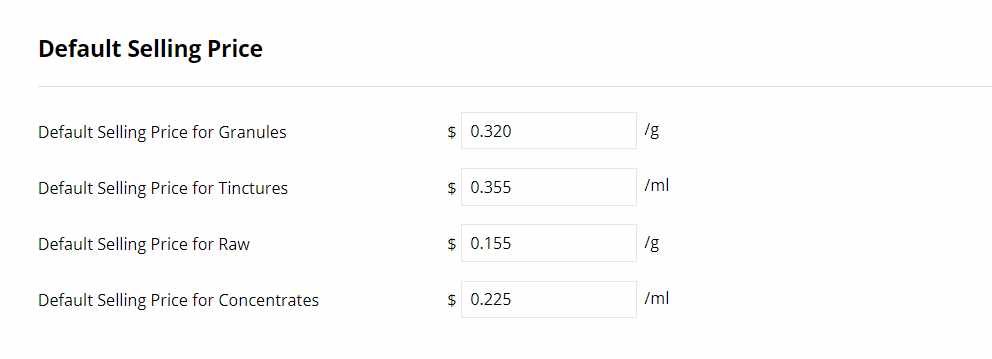
Rule Types Overview
There are 4 different types of Rules you can set
1. Exact Price
You can set the exact price you want to charge Example: I want to charge 0.25 per gram always. This type of rule does not use cost of goods to determine the selling price and it will never change the selling price of the herb based on cost of goods.
2. Margin Percentage
You can specify the margin you want to earn. A margin refers to your total percent gross profit you earn from the final selling price. Example: Your cost of goods is 10 cents a gram, and your selling price is $1.00. This means you will have a 90% margin. You are earning 90 cents out of the $1.00 selling price. The maximum margin percentage you can have is 99.99%. A 100% margin is only possible if your cost of goods is free or $0.00, which is not possible in your dispensary.
If the cost of a herb is 10 cents a gram, and the dispensary wants to earn a margin of 20%, the selling price of the herb should be value of Z.
X = 20% of the selling price (Your Margin)
Y = 80% of the selling Price (Cost of goods)
Z = selling price
$0.10 (y) ÷ 0.8 (80%) = 0.125 (Z)
3. Markup Percentage
You can specify the total percent you want to mark up the item. Example: Your cost of goods is $0.10, and you want a 300% markup. This means your selling price will be $0.40.
The calculation is COGS x 3 + (COGS) = Selling Price
4. Markup Fixed
You can specify an exact amount to markup your order. Example: Lets say your cost of goods is $0.10 and your fixed markup is $0.15. Your final selling price will be $0.25. The calculation is COGS + fixed markup amount.
Latest Cost of Goods
Pricing rules are often based on the cost of the item, except for Exact Price.
If we do not have information on what you are paying for the item (purchase price) , we will use the default cost of goods.
If the default cost of goods is blank, then we will use the supplier price
When you create a new herb, premix formula or product in your dispensary, it will use your default cost of goods until the cost of goods are changed. Please setup your default cost of goods.
Determing Latest Cost of Goods
1. If you upload inventory and specify a cost for the inventory, we will calculate the cost of goods for each item.
2. If you add a supplier product to the catalog item, we will use that as the cost of goods. If more than one product is added for a supplier for an item in your catalog, we will use the highest cost of goods for calculating the latest cost of goods.
3. Our last resort is to use the default cost of goods that you supply in this section. We use the default when you have not added a supplier product or added new inventory with a price.
Price Rules for Default Selling Price
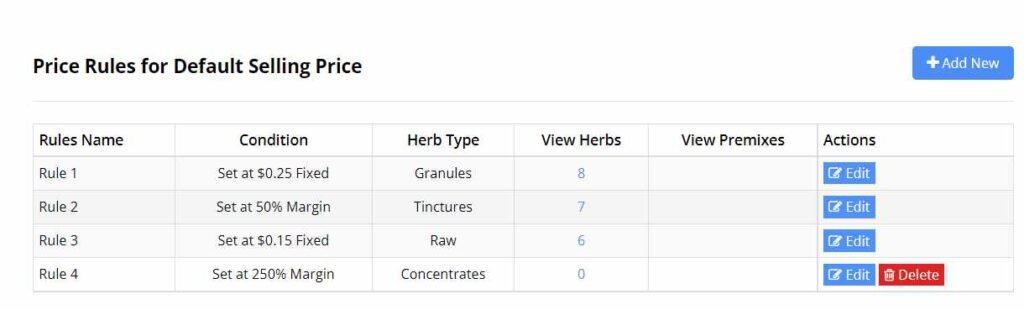
Every item in your catalog needs a default selling price, which in many cases is the actual selling price. If you are using tiered selling prices and a formula is created, and the total quantity of the item received is out of range, it will use your default selling price. If you are not using tiered selling prices, this is your actual selling price. You can create many rules for tiered selling prices and then apply the rule to the catalog item. You can also just set a default selling price per item in your catalog and not use the default selling price.
Add New Default Selling Price Rule
Click on “Add New”
Enter a Rule Name
Select the Herb Type
Select the Pricing Rule Type. You have a choice between Exact Price, Margin, Markup Percentage and Markup Fixed
Enter a Value
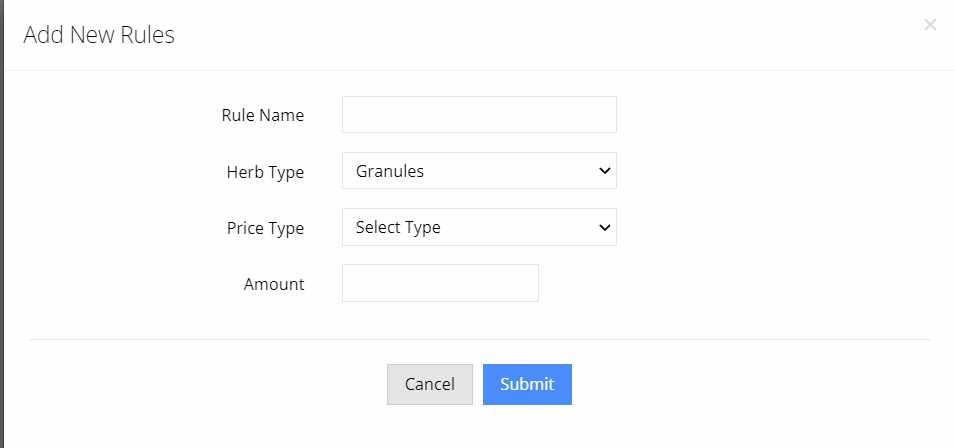
Price Rules for Tiered Selling Price
You can create a price rule for tiered selling prices and then apply the rule to a herb or premix formula.
You first need to create a tier template to apply to the pricing rule.
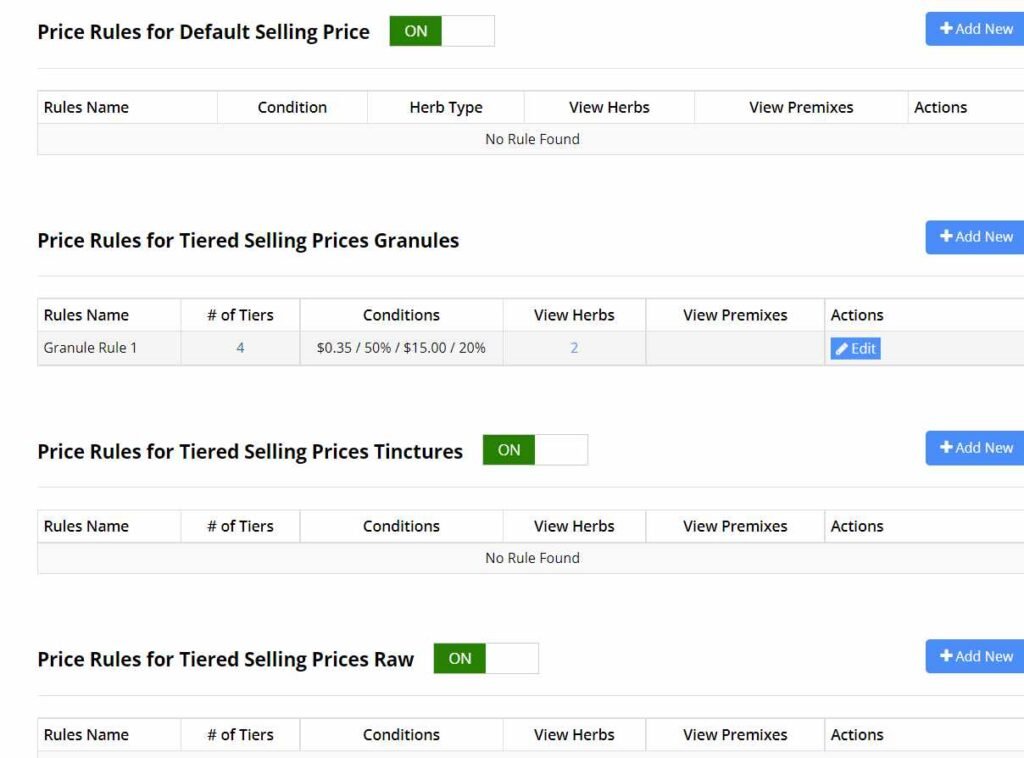
Add New Tiered Selling price
- Click on Add New
- Add a Template Name
- Select a Tiered Template
- Select the Rule Type for each tier
- Enter a value for the rule type for each tier
- Apply a Rule to a Herb or Premix
Go to Admin > Settings > Catalog > Pricing Rules
You can apply a rule to a herb or premix by going to the actual herb or premix formula record and applying it there.
OR
You can apply multiple herbs and premix formulas by clicking on the “view herbs” and “View Premixes” value. You can also remove a herb or premix formulas from a pricing rule.
How to Bulk Add Items to a Pricing Rule
Click on the number in the “view” column
To add a herb or premix, click on “Add” and select the items you want to apply to the rule
To remove a herb or premix, select “no rule” from the drop down, or select a different rule.
You can bulk add or remove items from a rule by selecting them and using the bulk change box at the bottom of the table.

