To bulk update the prices for your single ingredients, premix formula Ingredients or Products following these steps:
Step 1
Export your existing prices into a CSV File.
To export your prices go to Go to Admin > Settings > Data > Export > Pricing
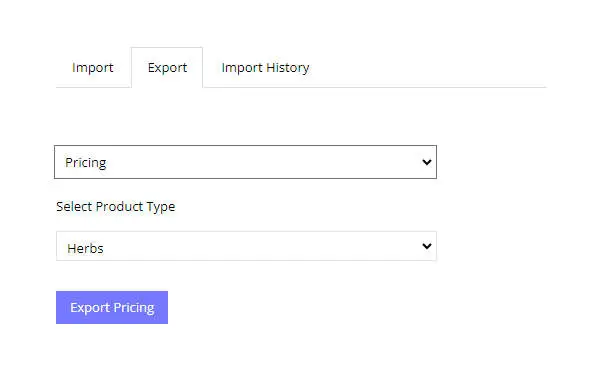
Step 2
From the drop down, select either “Herbs, Premix Formulas, Product without Variants or Custom Products ” and then click on Export pricing Button. It will generate a CSV File with your Data similar to the one below.
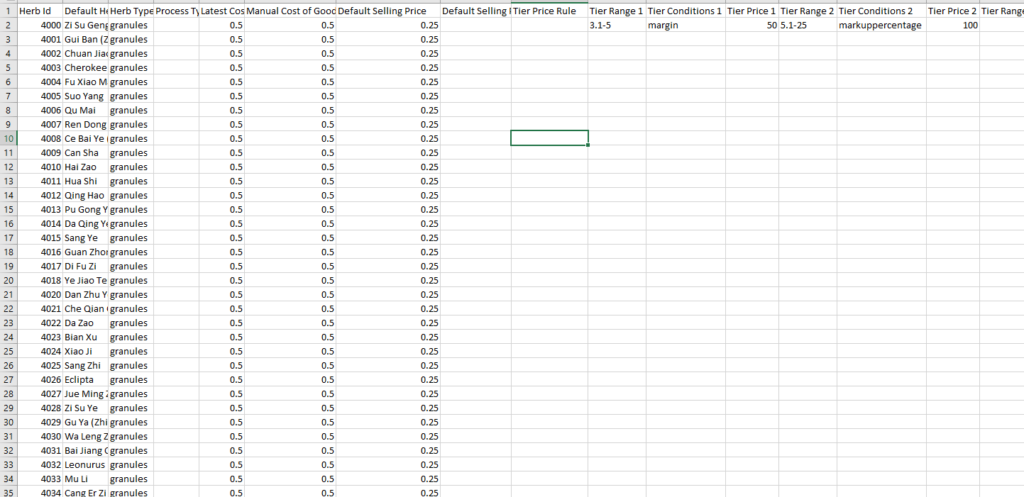
Step 3
You can now edit this file and update the following
Manual Cost of Goods
Default Selling Price
Default Selling Price Rule
Tiered Selling Price Rule
Tiered Ranges and Prices per Tier
Tip
Please keep the Ingredient ID next to the same ingredient, premix formula or product.
The default ingredient name, premix formula name or product name will be shown, you cannot change the name here. It is for reference only.
It will show you your latest cost of goods, you cannot change your latest cost of goods, as this is a calculation based on the last price you paid for this item.
You can enter a manual cost of goods which will override the latest cost of goods in Column F
You can update the default selling price. Do not include a $ sign. You can enter a value up to three decimal places, which allows you to charge by half a cent. Example, 0.095
If you want to use a pricing rule for the default selling price, you can create a rule, and enter the name of the rule next to the item.
It is optional, but you can use price tiering and charge a different price based on the quantity ordered. We have provided up to 10 Tiers in this file, but you don’t have to use them all or any of them.
Enter the Range Example 0.1-5 or 1-5 and the Tier Condition. The Tier Conditions include “exactPrice” “margin” “Markuppercentage” “fixedmarkup’ Then enter the Tier 1 Price or value. If its a margin, enter 50, which will mean 50% margin.
Step 4
Finalize your file and save it.
Re-upload it so the changes take effect by going to Admin > Settings > Data > Import > Import Existing > Pricing
Select the saved file and upload it.

