Go to Admin > Settings > Data
This section lets you Import New Data, Update Existing Data and also Export Data in Bulk. For example, instead of modifying one record at a time, you can modify all your records quickly. Or if you need to add 100 ingredients to your dispensary you can do it quickly.
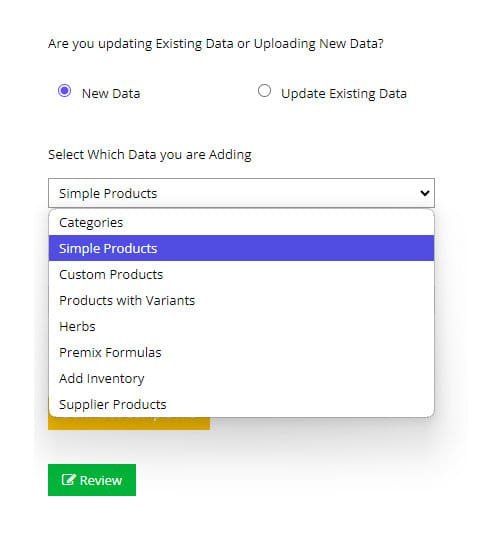
Importing new data means the data is NOT already in your dispensary. For example, if you are adding a NEW herb, NEW premix formulas or NEW products. Items not included in your dispensary have no internal ID associated with it. Once you upload it for the first time, the system will assign a numbered ID to each item you upload. If you try to import new data into the existing data section, it will not work, because new data doesn’t have an ID, and the system will be looking for this ID. If you are getting errors, check to ensure you are uploading to “New Data” by using the option at the top of this page, selecting “NEW DATA”
You must select the option “New Data” so the system recognizes that this is new data and not existing data
You can import the following New Data:
Categories
Simple Products
Custom Products
Products with Variants
Herbs
Premix Formulas
Inventory
Supplier Products
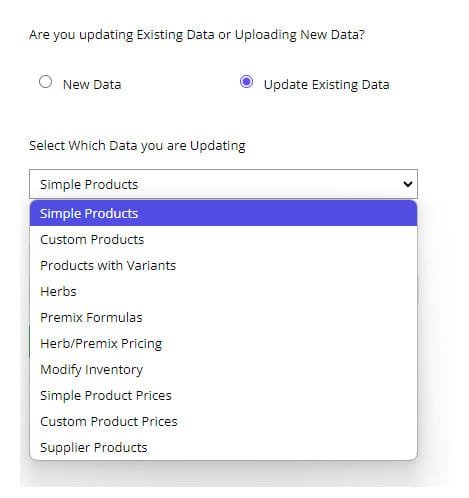
You can update existing data in your dispensary by first exporting the data into a CSV file, making changes to the file, and then importing it again.
You must select the option “Update Existing Data” so the system recognizes that this is existing data and not NEW data.
You can import to update existing data for the following types of data:
Simple Products
Custom Products
Products with Variants
Herbs
Premix Formulas
Herb/Premix Pricing
Modify Inventory
Simple Product Prices
Custom Product Prices
Supplier Products
You can export data from your dispensary into CSV files.
Single Herb Ingredients
Premix Formula
Products
Product with Variants
Custom Products
Pricing
Supplier Products
Inventory
Formula Templates
Orders
Practitioners
Categories

