Go to Admin > Ingredients
To Learn about Ingredients, Click Here
Ingredient List
To view all the ingredients in your dispensary, you can view the Ingredient List. It will show you the status of the Ingredient, the default ingredient name, the Ingredient Name Type, the default category and links to view the ingredient record to modify the ingredient settings and options.
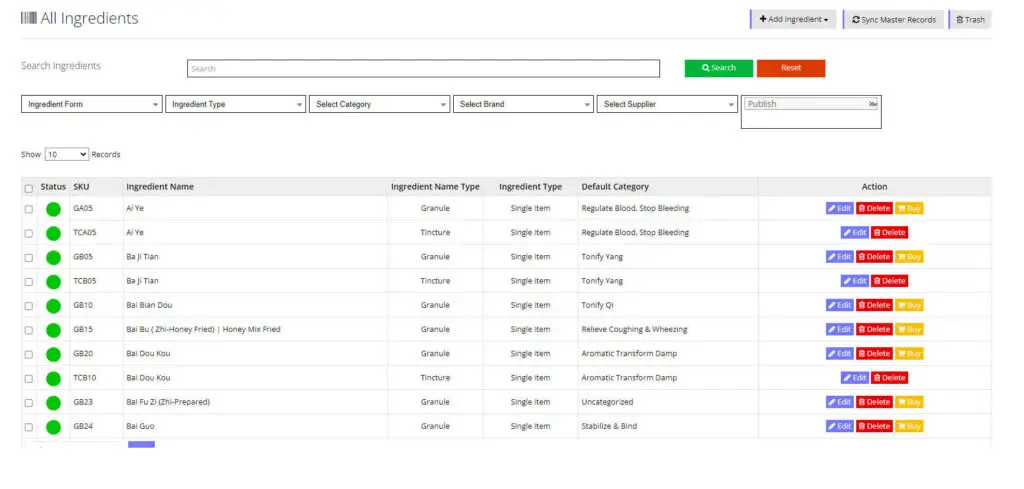
Ingredient Statuses
You can change the Ingredient status by clicking on the round colored image under the status column and select a different status. The round colored image will change colors based on the status.
Status Options
Published
This means the herb is live on your dispensary, and practitioners can use it to build formulas.
Pending Review
The herb is ready to be published but is not live on your dispensary
Draft
You have created the Ingredient but it is incomplete. The Ingredient is not live on your dispensary.
Ingredient Filters
Filter your Ingredients by:
Category
Brand
Supplier
Status
Ingredient Type
*apply one or more than one filter
Category Selection
You can click on the category name, and update the category by assigning one or more categories to the Ingredient. If there is no categories assigned, it will show the text “Assign Category”. The category listed on this page is the default category for the ingredient. Ingredients can have multiple categories, both private and public.
Action Options
Edit Ingredient
To edit the Ingredient record, click on the blue Edit button under the action column or click on the ingredient name.
Delete Ingredient
To delete an Ingredient, click on the red delete button under the action column. The Ingredient will be first put in the Trash Bin. The trash bin is located at the top of the page. You must delete it from the trash bin to completely remove it from your dispensary. We do this just in case you delete an Ingredient by accident.
Trashed Ingredients
Deleted Ingredients are sent to the Trash, but they are not fully deleted from your dispensary until you delete them from the trash. This was done on purpose, so if you accidently delete an ingredient, you can restore it again, without causing an issue. Please note, that deleting an ingredient that is used in previous formulas and custom products can cause problems. Try to avoid deleting an ingredient completely. You can instead change its status or delete them without removing them from the Trash.

